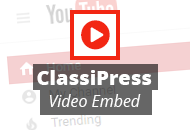Congratulations! By now, you should have downloaded and installed Clipper and configured permalinks. If you have not completed both of those tasks, please go back to uploading the theme.
There are just a few things you will want to do to get Clipper going. We will walk you through the process here.
Clipper General Settings
- Read the details for Clipper settings
Payments
- Read the details for setting up payments
- If you will be using PayPal as a gateway, read Enabling PayPal PDT
Coupons
- Set up coupon categories, coupon tags, stores, coupon types, check reported coupons
Apperance
- Read the details for setting up Clipper Widgets
- Read the details for Appearance Settings.
Plugins
- Add the social sharing plugin ShareThis – instructions here
WordPress Settings
- Read the document WordPress Settings for Clipper
- Change the site title in General Settings
- Change the site tagline in General Settings, if desired
- Make sure “Anyone can register” is checked under Membership in General Settings
Once have completed the above items, your Clipper install will be ready for business. There are plenty of other settings and options that can be changed to modify Clipper on your site. Make sure to read all Clipper documents to learn more.
If you are having additional problems installing or configuring Clipper, please post a comment in our forums. A support agent will be able to respond to your request within 24 hours.