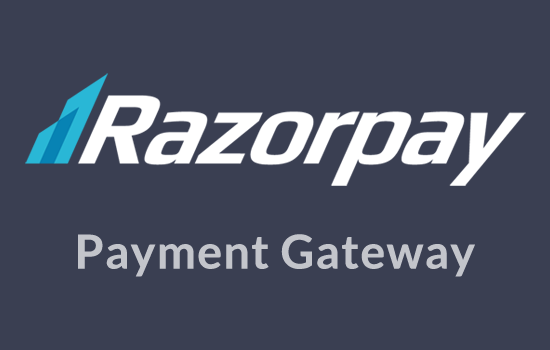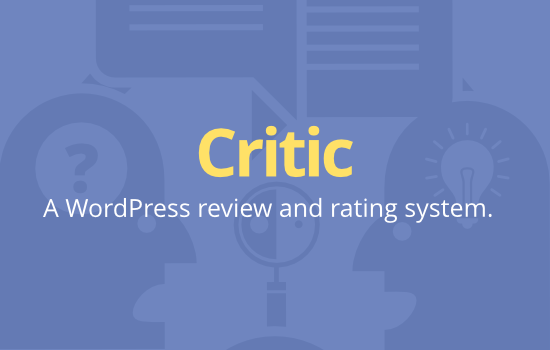There are a few WordPress settings that play an important role in how your Clipper enabled website works. We’ll go over those here. More info on WordPress Settings can be found in the WordPress Codex.
To get to WordPress settings, go to the left sidebar menu and click Settings.
General
- Site Title
- Add a short descriptive title
- This will not show up on your clipper site
- When payment gateways redirect customers back to your clipper website, the gateway may refer to your site with the Site Title
- Tagline
- The Tagline will appear as text under the clipper logo on your site
- Leave this blank if you do not want a tagline
- Membership
- “Anyone can register” should be checked
- New User Default Role
- Best to leave this set to “Subscriber”
Reading
- Clipper comes with “Front page” set to “Coupon Listings” and “Posts page” set to “Blog”
- You can change this to suit your needs
- AppThemes recommends no changes here
Discussion
- If you have not used WordPress before, we recommend reading the WordPress codex page on Discussion settings.
- Discussion settings has the same effect on reviews as it does on blog comments