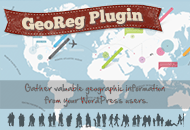Congratulations! By now, you should have downloaded and installed HireBee and configured permalinks. If you have not completed both of those tasks, please go back to uploading the theme.
There are just a few things you will want to do to get HireBee going. We will walk you through the process here.
HireBee General Settings
- Registration
- Appearance and header image
- Social media information
Payments
- Project Plans-Setup the plans for the Employers
- Credit Plans-Setup the plans for Freelancers
- Settings-Enable your gateways
Projects
- Set up project categories
- Add custom fields with the custom form builder
Widgets
Plugins
- Add the social sharing plugin ShareThis – From the plugin settings you can enable your preferred social icons. ShareThis icons are displayed on single project pages and/or single blog pages.
WordPress Settings
- Change the site title in General Settings
- Change the site tagline in General Settings, if desired
- Make sure “Anyone can register” is checked under Membership in General Settings
Once have completed the above items, your HireBee install will be ready for business. There are plenty of other settings and options that can be changed to modify HireBee on your site. Make sure to read all HireBee documents to learn more.
If you are having additional problems installing or configuring HireBee, please post a comment in our forums. A support team member will be able to respond to your request usually within 24-48 hours (excluding weekends).