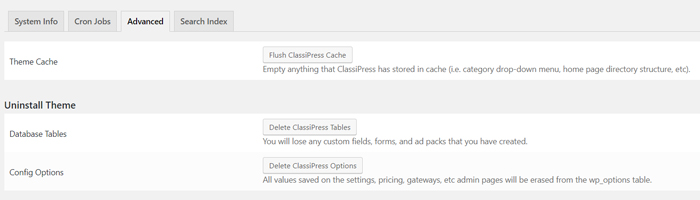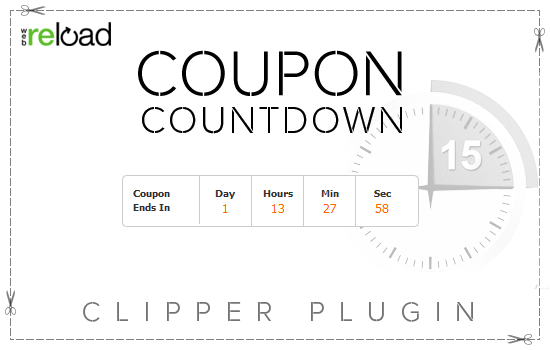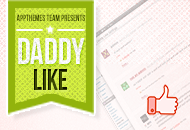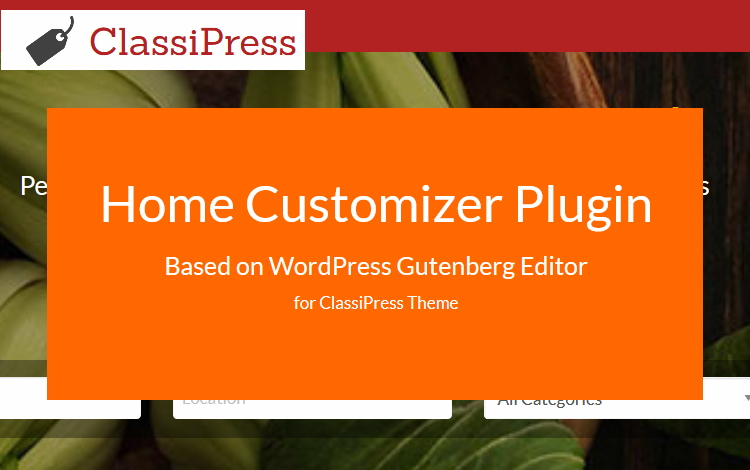The System Info Settings is comprised of four tabs. In this documentation we will outline the two important tabs under this settings menu.
Locating the System Info Settings
The System Info Settings can be found by:
- Clicking on the ClassiPress Plugin.
- Then choosing the System Info menu.
System Info Tab
Under the System Info Tab is where you can view all the details of your ClassiPress site. This section is helpful for troubleshooting and recreating the required pages of this AppTheme.
A handful of Resources found within the System Info tab include:
- Name of site
- Theme path
- Required pages
- Default widgets
- WordPress version
- WordPress memory limit
- Ensuring debug is enabled
- Language currently being used
- Information relating to the server
- Image support
- A range of other checks
Recreating Required Pages and Restoring Default Widgets
Under the System Info Tab is where admin can restore the required pages and default widgets.
If for some reason you have deleted the required pages for ClassiPress 4.x you can restore them by clicking the Restore button under the Required Pages section. If you wish to restore all the default widgets of ClassiPress you can click the Restore button under the Default Widgets section.
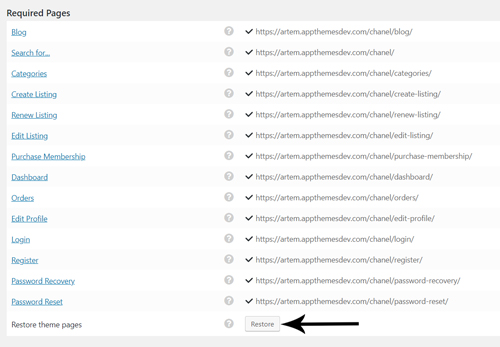
Advanced Tab of the System Info Menu
Under the advanced tab is where you can fully uninstall anything relating to the theme. Using the Delete ClassiPress Tables button and the Delete ClassiPress Options button will delete any extra pages relating to the ClassiPress Theme. This ensures you do not have any confusion in the future when using another AppTheme.