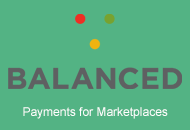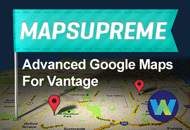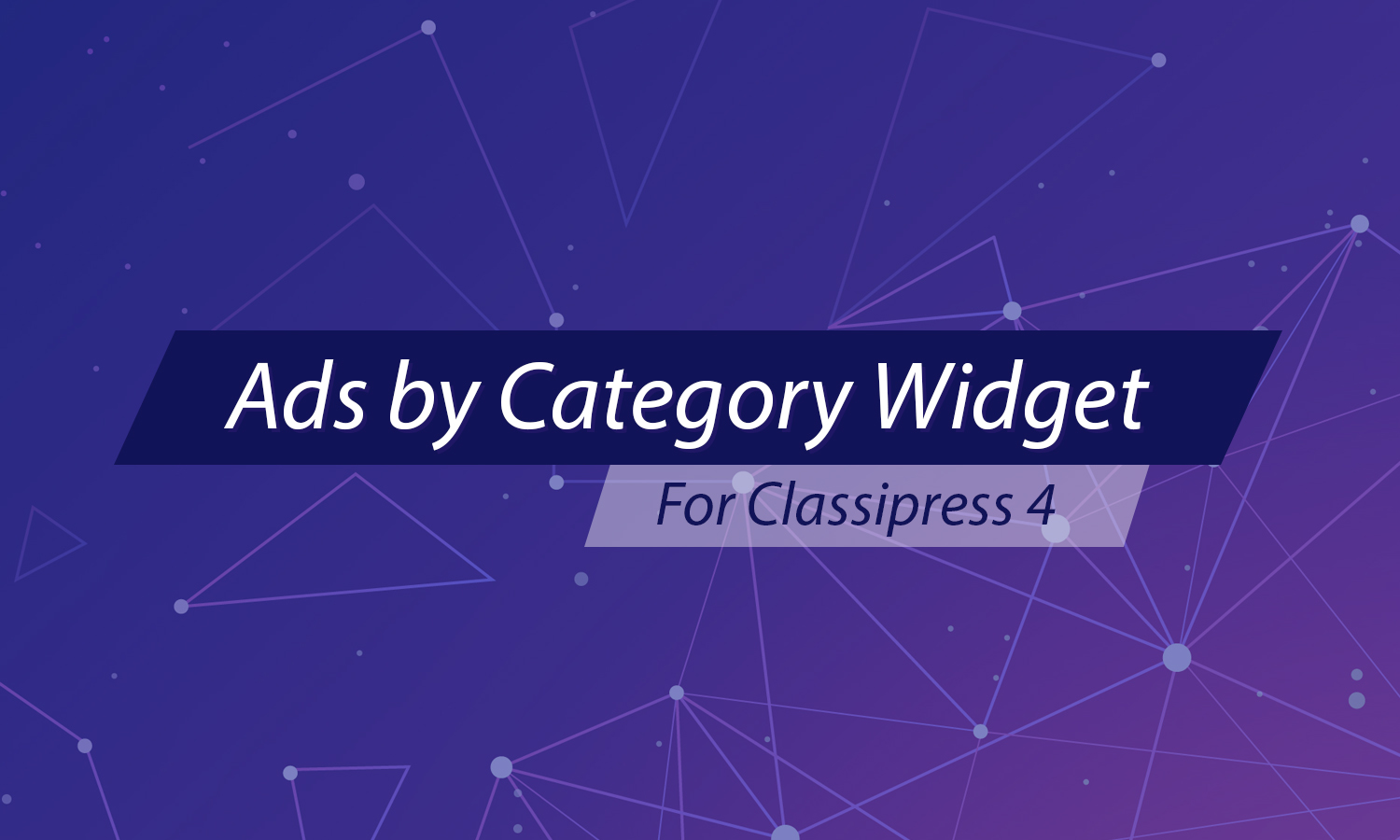Although for many users of ClassiPress the intent is for the customers to post an ad from the front end of the site, there are some use cases where ads are posted from the admin dashboard. This documentation will outline how to post an ad from the admin dashboard.
Locating ‘Add New Ads’
- Click on the Ads menu.
- From the Ads menu, click on Add New.
- You should now see the page titled Create New Ad.
Creating a New Ad as Admin
You are now in the Create New Ad page and will see a number of fields. Descriptions on these fields can be found below. Once you have completed filling out your ad, you can place the ad in categories and add tags. Click the Publish button once the ad is ready to be published.
Title and Description
The first text box is where the title of the ad should go and the second text box is used to describe the product/service to the potential customer.
Listing Info and Mark as Sold
You can use the drop down to mark this ad as sold.
The listing information boxes give you an idea on how well the ad is going in terms of how many users have viewed the ad.
Listing Details
Under the listing details section you can:
- Give the ad a price
- Add where the product/service is located
Pricing Information
Under the pricing information you can add the duration of the listing. You can alternatively choose when you would like this listing to expire.
Custom Fields
You can add new custom fields and values to the ad if needed.
Discussion
Under the discussion section, you can choose if you would like to enable or disable:
- Comments
- Trackbacks and pingbacks
Attachments
You can click the Add Media button to add media files to the ad. The majority of ads will have photos attached.
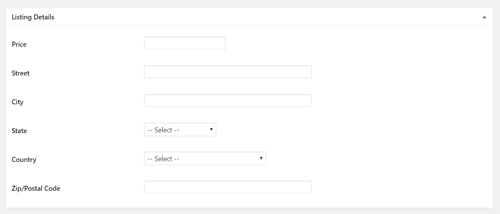
Viewing Ads as Admin
To view all the Ads on your website you will need to:
- Click on the Ads menu.
- Click on All Ads.
This will bring you to a page that displays all of your ads. Without clicking further you can see the Ad: Title, Author, Category, Tags, Price, Views Today, Views Total, The Expiry, Number of Comments, Date Published and Image. If you have a lot of ads listed on your site you can use the Search Ads box to search for a specific ad.

To view further information about a specific ad you can click on the title. For example, to view more about the ad above, I can click on ‘Dogs for Sale‘.
This will allow me to view all details about the ad, edit the ad, change the status of the ad from pending to published and add categories and tags. You can also manually change the expiry date of the ad and mark it as sold from this interface.