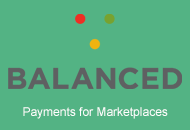Instant Payment Notification (IPN) is PayPal’s messaging service that sends a notification back to your website (behind the scenes) when a transaction takes place.
Once IPN is integrated within your theme, items like job listings and classified ad listings are automatically published once payment has been made. This removes the manual process of having to check within PayPal to ensure a transaction went through, or rely on customers to click on the “back to your website” link displayed on PayPal’s confirmation page.
If you wish to take advantage of PayPal IPN (instant payment notification), then you will need to first enable it within your PayPal account.
You also need to make sure that your server has enabled OpenSSL and FOpen which are both required in order for IPN to work. If you aren’t sure, check with your web host first before spending time trying to set everything up. You can also easily check this from within your AppTheme by going to the “System Info” tab.
Setting Up PayPal IPN
- Login to your PayPal account
- Under the “My Account” tab, click on “Profile”
- Under the “Selling Preferences” column, click on “Instant Payment Notification Preferences”
- Click “Choose IPN Settings”
- In the “Notification URL” field, paste in your website url (i.e. http://www.mysite.com)
- Select the “Receive IPN messages (Enabled)” option to enable your IPN
- Click on the “Save” button and you’re done
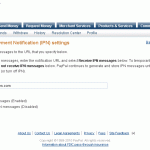
Now you’ve completed the setup steps within your PayPal account to allow IPN transactions. Don’t forget, you still need to login to your website and enable IPN under the gateway options page before it will start working.
If you were already using PayPal IPN and have an existing URL in there, don’t change it. As long as you have your PayPal IPN enabled, our theme will be able to communicate with it (we send it in a hidden field regardless. The field is called notify_url for you techie folks). A notification URL is just required for PayPal IPN to be enabled.
Like this tutorial? Subscribe and get the latest tutorials delivered straight to your inbox or feed reader.