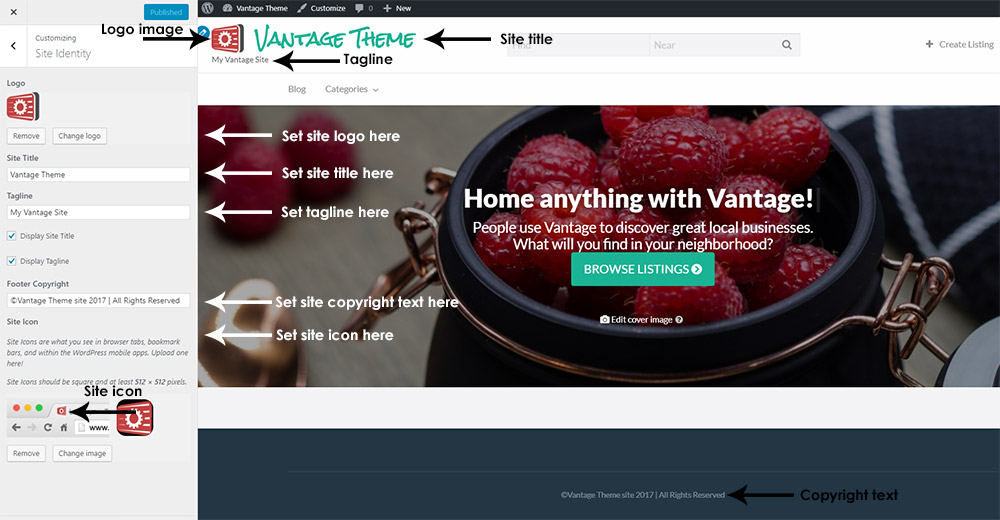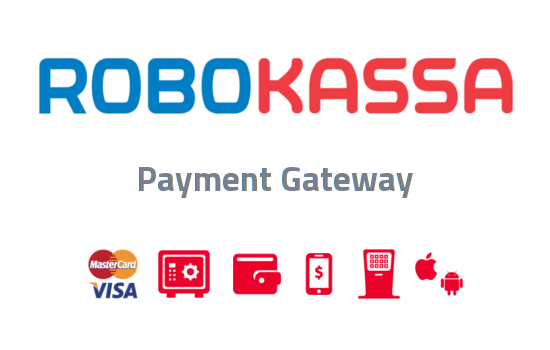There are a few WordPress settings that play an important role in how your Vantage enabled website works. We’ll go over those here. More info on WordPress Settings can be found in the WordPress Codex.
To get to WordPress settings, go to the left sidebar menu and click Settings.
General Settings
Site Title
- Set your site title to what you want it to be (this should be short and descriptive)
The Site Title is displayed in the title bar of a web browser and is displayed in the header for most themes. Your Site Title will also appear in the following locations:
- Admin Bar — blog menu (top left) when viewing your blog
- Admin Bar — main menu (top right) when viewing the blogs linked to your account
- My Sites on the WordPress.com home page
- The sender’s name when your followers receive notifications
Your site title can be anything you’d like; it doesn’t have to be the same as your blog’s URL or your username. You can use a cleaned-up version of your URL (e.g., myawesomeblog07 can become My Awesome Blog), or change it to whatever best reflects your site’s personality and topic. Note: No matter what you change your site’s title to, your address remains the same.
Tagline
A tagline is a short phrase or sentence that states what your site is about. This is like the slogan of your site and is often funny, creative and eye-catching.
- The tagline will appears under the Vantage Header image
- If you do not want a tagline on your site leave this option blank.
Logo Image
This is the image you want to display next to the site title. This image should be 150px x 50px
Footer Copyright
This is the copyright information you want to display in your footer. Example: ©Vantage Theme site 2017 | All Rights Reserved
Site Icon
This is the little icon that is displayed in the browser next to the name of your site. This image is also used in the bookmark bar and WordPress mobile apps. Image should be a square that is 512px x 512px.
Membership
You can find this setting here:
- Go to your WordPress Admin
- Click “Genera”l under the “Setting” menu
This option allows people to sign up as a member on your site using the WordPress user function.
- When using Vantage you will want this option set to “Anyone can register”. This will allow anyone to register for your site.
New User Default Role
You can find this setting here:
- Go to your WordPress Admin
- Click “Genera”l under the “Setting” menu
The new user default role is used to specify what user role will be assigned to new users. You can set this role to anything you want including a custom role. However we suggest using the “Subscriber” role.
Reading Settings Tab
You can find this option in your WordPress admin under the “Settings” Menu,
Your homepage displays
Vantage comes with the following pages preset for you.
- “Front page” set to “Home”
- “Posts page” set to “Blog”
You can change these page to fit your needs however we recommend you keep these unchanged unless you are using custom pages.
Discussion Settings Tab
You can find this option in your WordPress admin under the “Settings” Menu,
- If you have not used WordPress before, we recommend reading the WordPress codex page on Discussion settings.
- Discussion settings has the same effect on reviews as it does on blog comments