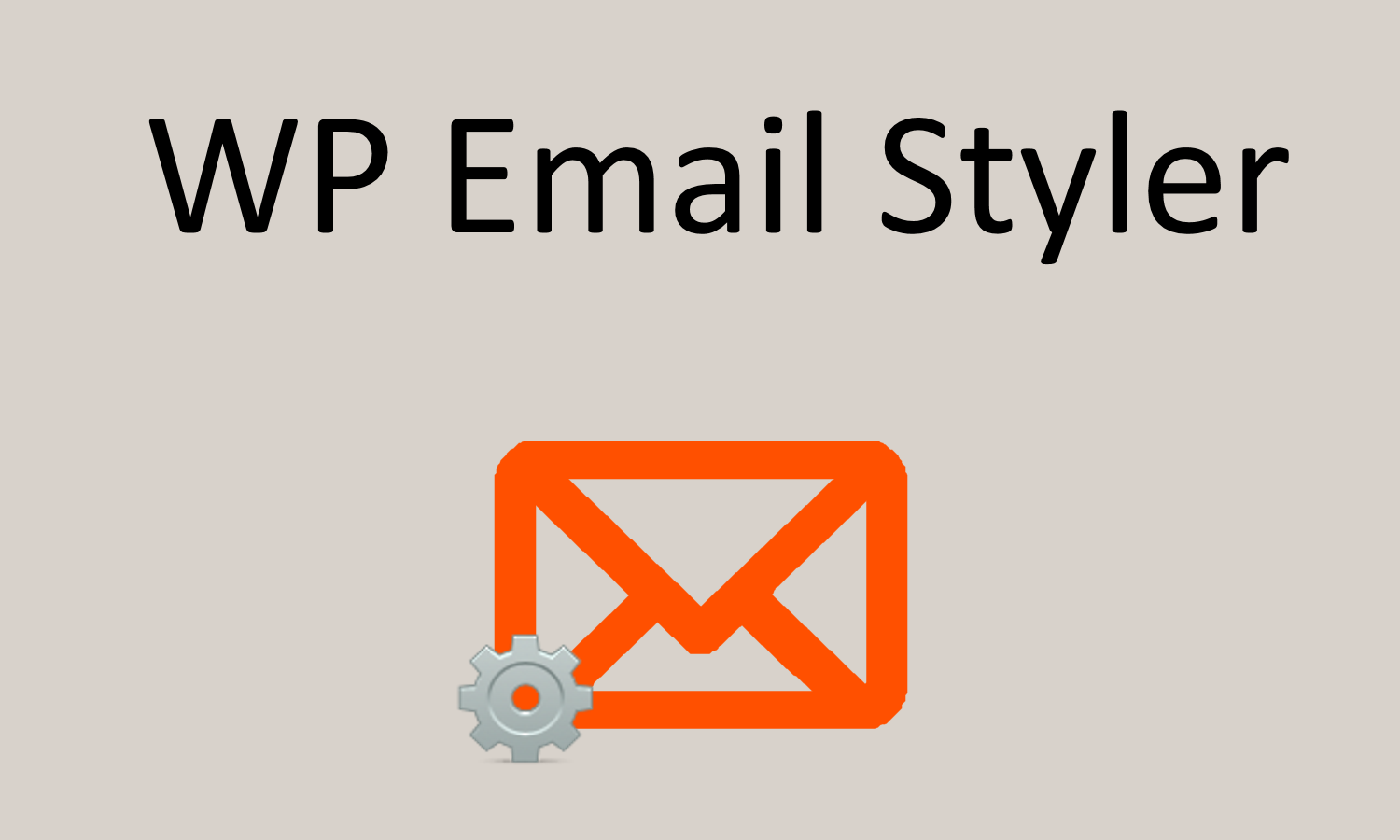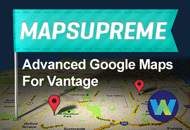Most people are able to use the WordPress admin options to upload their themes or plugins. Other times, their web host provider is too strict so it becomes necessary to manually upload files to your web server. The most common way to do this is by using an FTP or SFTP (Secure) client.
FTP is short for “File Transfer Protocol” and is basically a fancy name for file uploading. This has been around for years but has recently been replaced by SFTP since FTP does not offer a secure connection.
You should therefore always use SFTP to make sure your username, password, and files are transferred over a secure connection. Most hosting providers offer support for SFTP connections, though you may have to contact them to enable SFTP on your account.
SFTP Clients
Before you’re able to upload files to your server, you need to download an SFTP client. Fortunately there are some open source free versions that work very well so it won’t cost you a dime.
Configuring your SFTP client is beyond the scope of this article but the WordPress Codex has a nice tutorial you can follow (for FileZilla).
FTP Theme Upload Instructions
- Download the theme .zip file somewhere on your computer.
- Extract the .zip file using a utility like WinZip. Some systems automatically extract it if you just double click on it
- You will then upload the entire theme folder (i.e. classipress, jobroller, etc) via SFTP to your
/wp-content/themes/directory. (file transfer type should be “Auto” and not “ASCII” or “Binary”. This is the default for FileZilla.) The final directory should look something like this/wp-content/themes/classipress/. - You may also upload any plugins you may have via FTP to your
/wp-content/plugins/directory. This step is not required, however. - Now open your web browser and log into WordPress and go activate the theme from “Appearance” => “Themes”. If you don’t see it there or get a message that the “stylesheet is broken”, then you didn’t correctly upload the theme.
Troubleshooting
Some older versions of our themes require the .zip file to be unzipped twice before uploading it. If you don’t see the theme in the WordPress admin or get an error when activating it (i.e. stylesheet file missing), this is typically the problem. Make sure you unzip the .zip file twice (there’s a .zip file within the initial .zip file) on your desktop. Then you will see a brand new folder which inside should contain all your theme files. That’s the folder you want to upload using SFTP.
Like this tutorial? Subscribe and get the latest tutorials delivered straight to your inbox or feed reader.