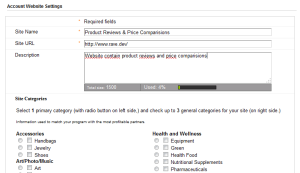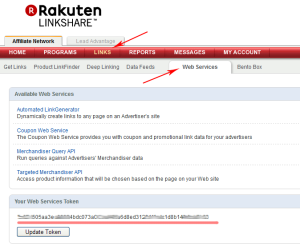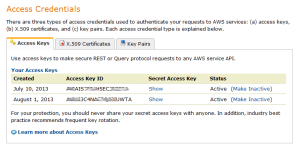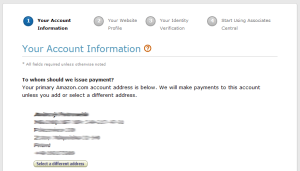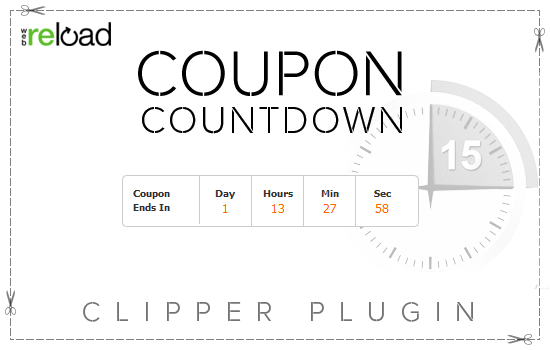The Price Comparer plugin allows you to create price comparision tables of products. It comes with build-in integrations with 3 affiliate networks – Amazon, Commission Junction and LinkShare. In this one tutorial we will show you how to obtain API keys required for communication between plugin and affiliate network service.
Commission Junction
To use the CJ service you must have a Commission Junction publisher account. You can sign up for a free CJ publisher account here.
Create a Website Profile
To create a website profile, go to “Account > Web Site Settings” in your CJ member panel, and click on the “Add a New Website” button. You will need to fill out a form like the one shown below.
Once you have completed the form, click the “Save” button at the bottom of the form.
Commission Junction allows you to set up multiple web site profiles. If you have multiple web site profiles, you can navigate between them by using the “Select Web site” drop-down menu near the top of the page.
At this point, you will want to make note of the seven digit “PID” number. You will need to enter this info into the Price Comparer plugin settings, on Commission Junction tab.
Obtaining a Developer Key
You will also need to obtain a Commission Junction developer key to allow Price Comparer to access the Commission Junction API. First, you will need to sign up for a free CJ developer account here.
After signing up for the developer account, Commission Junction will send an email with the developer key included. Set this aside. You will need to refer to it soon.
Joining Affiliate Programs
This step is pretty important. To receive commissions for promoting products on your site, you will need to sign up for affiliate programs offered by merchants.
To apply to individual affiliate programs, go to “Get links > Advertiser list”. You will be presented with a page of advertiser categories. Choose any category to see a list of stores. Click the check box next to the stores you wish to join then click the “Apply to Program” button at the top or bottom of the list. Please note that it may take a few days for some advertisers to accept your application.
LinkShare
To use the LinkShare service you must have a LinkShare publisher account. You can sign up for a free LinkShare publisher account here.
Obtaining a Token Key
You will need to obtain a LinkShare token key to allow Price Comparer to access the LinkShare API. To get a token key, login into your LinkShare account, then go to “Links > Web Services”, you find it in “Your Web Services Token” box, if it’s not yet there, click the “Create Token” button.
Joining Affiliate Programs
This step is pretty important. To receive commissions for promoting products on your site, you will need to sign up for affiliate programs offered by merchants.
To apply to individual affiliate programs, choose “Programs” from menu. You will be presented with a page of advertiser categories. Choose any category to see a list of stores. Click the check box next to the stores you wish to join then click the “Apply” button at the top or bottom of the list. Please note that it may take a few days for some advertisers to accept your application.
Amazon
To use the Amazon service you must have a Amazon publisher account. You can sign up for a free Amazon publisher account here.
Obtaining Access Keys
You will need to obtain a Amazon Access keys to allow Price Comparer to access the Amazon API. To get API keys, login into your Amazon account, then go to “Manage My Account > Access Identifiers”, you find it in “Access Keys” box, if it’s not yet there, click the “Create New Access Key” button.
Obtaining Associate ID
You will need to obtain a Amazon Associate ID. To get Associate ID, sign up for a free Amazon associates account here.
Setting Up the Plugin
At this point we assume that you have created publisher accounts, obtained API creditionals and signed up for various advertiser programs. If you have not done so, please follow the steps above.
Like this tutorial? Subscribe and get the latest tutorials delivered straight to your inbox or feed reader.