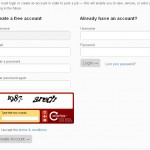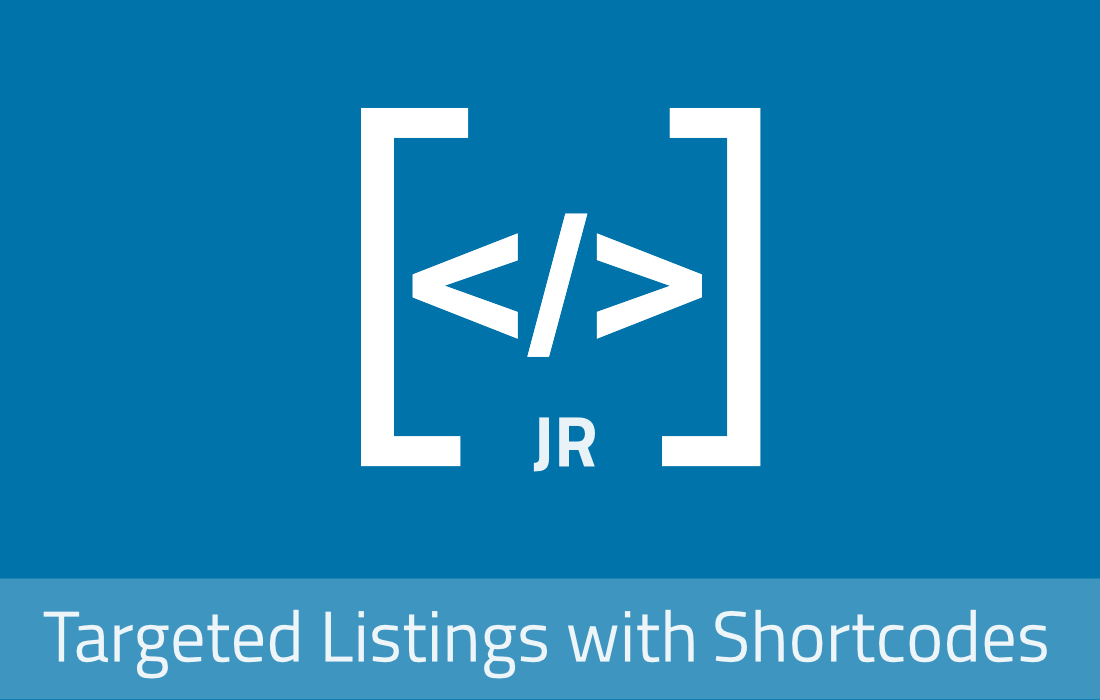In JobRoller there is a feature which allows you to create a custom Terms and Conditions page which appears as a checkbox with a link during the new customer registration process.
- In your WordPress Admin dashboard ==> Pages screen, create the page itself by literally adding a new page called “Terms” (or whatever you like).
- When the page is created, go back to the main “Pages” screen and move your cursor over the new page name to collect the Page ID.. This is the numeric character found at the end of the URL which shows up in your browsers status bar.
- Go to your JobRoller admin ==> Settings ==> and in the “Page/Category ID Configuration” section, find the “Terms Page ID” field. Enter next to this, the page ID you previously collected.
- That’s it, the check box will now appear on the registration page, and next to it will have the “Terms” link which take you to the page you created (as per the screenshot below, shown under the reCaptcha field). The customer will be required to check the box to proceed with registration on your JobRoller site.