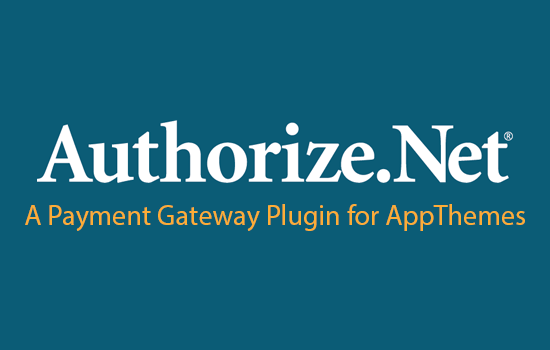It’s generally recommended that you post jobs from the JobRoller homepage, however if you need to, you can also create them via the WordPress admin back-end.
Post a Job Listing from the JobRoller Homepage
- On your JobRoller homepage, click on the “Submit a Job” button to the right of the main navigation menu.
- Enter job details, complete and select from the drop-down options as required, and click “Next” to proceed.
- Preview and select job options. Note: If you have already purchased a job pack which allowed multiple jobs to be listed, then here you can select the relevant pack showing “purchased” so that you don’t need to pay again.
- If the job listing is free, you will receive a success message and an indication of whether or not the job is live or pending review (depending on what has been set in the JobRoller admin)
- If it is a paid job listing, you will be redirected to PayPal to complete your transaction. At the end of that process you will see a link back to the JobRoller site to review your job listing which is published immediately after payment has been made.
Create a Job Listing from the WordPress Back-end
- To create a new job listing, go to your WordPress admin sidebar, click on the following menus: “Jobs” => “Add New”.
- The title field is for the job title, the description for the job should be entered into the main text box. Be sure to complete the “job meta” section, as well as all the options located down the right-hand sidebar (e.g. “Job Location”, “Job Types”, “Salary” etc..). If it is to be a featured job, then check this box in the “job categories” box in addition to the actual job category.
- To add an image to the job listing, use the “featured image” menu from the right-hand sidebar. Click the “set featured image” link, upload the relevant image, and then click on the “use as featured image” link found at the bottom of the media upload window. Once saved, you should now see a thumbnail of the image appear in the “featured image” menu box in place of the “set featured image” link
- Publish your job it will be live on the site.