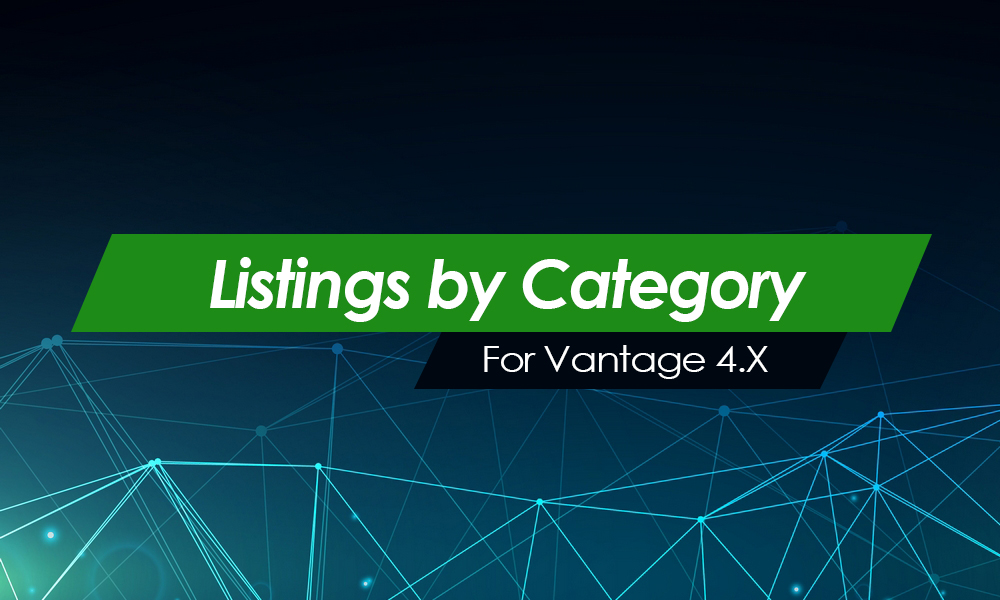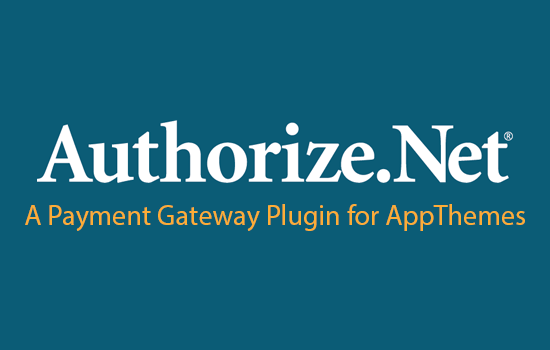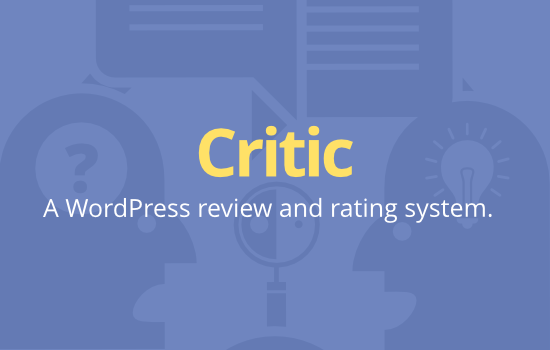When you first activate the ClassiPress AppTheme, a handful of widgets are already active. A range of inactive widgets that come with this AppTheme can also be applied to your site if suitable. This documentation outlines the main widgets that are available with ClassiPress 4.x.
Accessing the Widgets Menu
To access the Widgets menu of WordPress:
- Click on the Appearance menu.
- Click on Widgets.
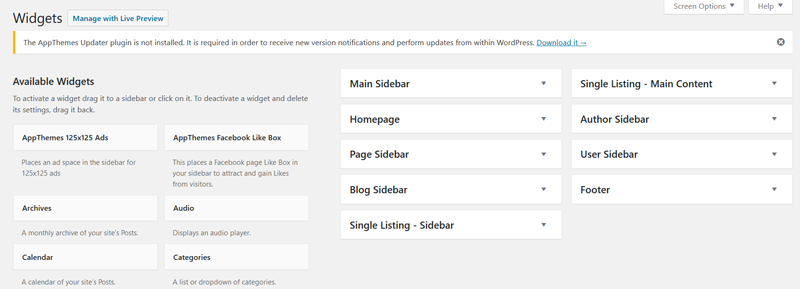
Managing Your Widgets
Adding a Widget
To add a widget to your site:
- Click on the widget in question.
- Choose where you would like to display the widget.
- Click the Add Widget button.
Deleting a Widget
To delete a widget:
- Click on the widget in question.
- Click the delete button.
Widgets Available with ClassiPress 4.x
When you install ClassiPress on your WordPress site, a number of widgets are already active. These widgets each add different features and functions to the site. Ensure you understand what role they play before deleting them. You can simply add or delete widgets by following the instructions above. To reorder your widgets simply drag and drop them.
AppThemes 125×125 Ads
By default this widget is placed in the Main Sidebar.
This widget allows you to advertise on your website using a 125 x 125 size.

AppThemes Facebook Like Box
This widget comes activated in the Main Sidebar.
This places a Facebook page Like Box in your sidebar to attract and gain likes from visitors.
ClassiPress – Account Info
This widget comes activated on your User Sidebar.
Used to display the user info on dashboard.
ClassiPress – Home Featured Listings
By default this widget is placed in the Homepage section.
This widget is used to display your featured listings. You can edit the title and description of this widget. You can also control the number of featured listings displayed on the homepage of your site.
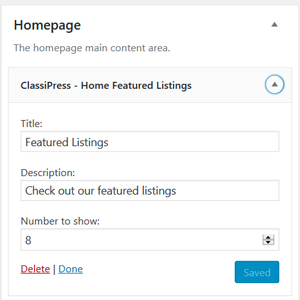
Below is the default featured listing for ClassiPress that comes from this widget.
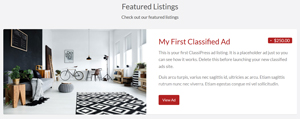
ClassiPress – Home Latest Blog Posts
By default this widget is placed in the Homepage section.
This widget is used to display your latest blog posts. You can edit the title, description and the number of blog posts that you wish to show on the homepage.
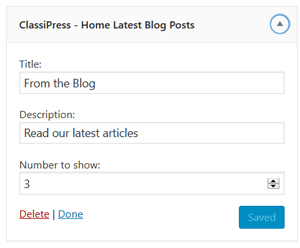
ClassiPress – Home Latest Listings
By default this widget is placed in the Homepage section.
This widget is used to display your latest listings. You can edit this widget and customize the title, description and the number of latest listings you wish to show.
The Latest Listings example below is generated using this widget.
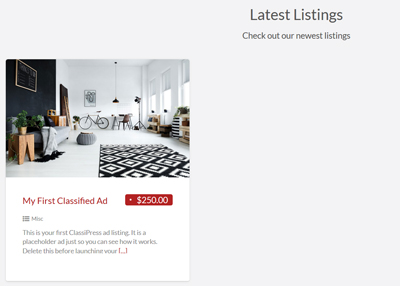
ClassiPress – Listing Author Stats
By default this widget is placed in the User Sidebar.
This widget is used to display the listing’s author statistics.
ClassiPress – Listing Comments
By default this widget is placed in the Single Listing – Main Content area.
This widget is used to display the listing comments.
ClassiPress – Sidebar Recent Blog Posts
By default this widget is placed in the Blog Sidebar.
This widget is used to list your most recent blog posts.
ClassiPress – Single Listing Author
By default this widget is placed in the Single Listing – Sidebar.
Used to display the listing author.
The author is displayed on each individual add.
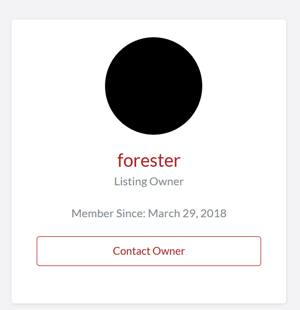
ClassiPress – Single Listing Custom Fields
By default this widget is placed in the Single Listing – Main Content.
Used to display the listing custom fields.
ClassiPress – Single Listing Description
By default this widget is placed in the Single Listing – Main Content.
Used to display the listing description.
ClassiPress – Single Listing Map & Contact Info
By default this widget is placed in the Single Listing – Sidebar.
Used to display the listing map and contact info.
ClassiPress – Single Listing Photo Gallery
By default this widget is placed in the Single Listing – Main Content.
Used to display the listing photo gallery.
This widget can be found within each listing as shown below.
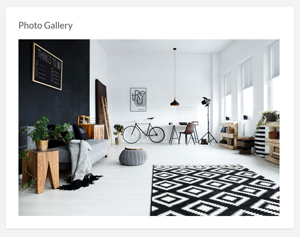
ClassiPress Ad Categories
By default this widget is placed in the Homepage and the Author Sidebar.
Used to display the ad categories.
ClassiPress Ad Sub Categories
By default this widget is not added. You can simply add it to your site if you wish.
Used to display sub-categories on a category page.
ClassiPress Ad Search Box
By default this widget is not added. You can simply add it to your site if you wish.
Your sidebar ad search box.
ClassiPress Ads Tag Cloud
Comes active on Main Sidebar.
Your most used ad tags in cloud format.
ClassiPress Featured Ads
By default this widget is not added. You can simply add it to your site if you wish.
Used to neatly display the featured ads.
ClassiPress Sold Ads
By default this widget is placed in the Single Listing – Sidebar.
Used to display the ads marked as sold.
Sold ads are displayed using this widget. You can control the number of ads to show up.
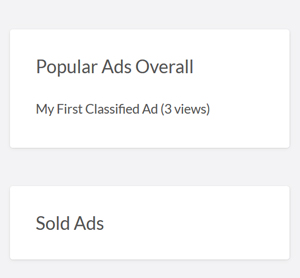
ClassiPress Top Ads Overall
By default this widget is placed in the Single Listing – Sidebar, Footer and Page Sidebar.
Used to display the top ads overall.
ClassiPress Top Ads Today
By default this widget is not added. You can simply add it to your site if you wish.
Used to display the top ads today.