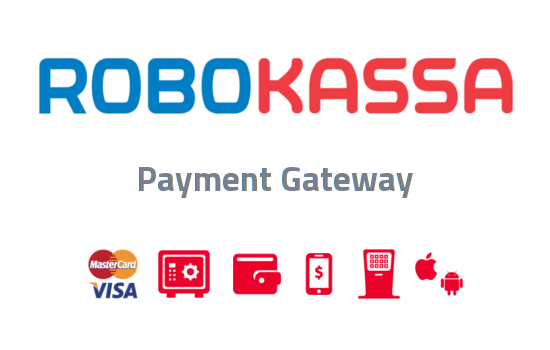You can add some customization to your HireBee website by changing some of the appearance settings or select one of the 5 color schemes from HireBee>Settings>General. More info on WordPress Appearance settings can be found in the WordPress Codex.
To get to WordPress settings, go to the left sidebar menu and click Appearance.
Widgets
Please read the following guide for more about HireBee Widgets.
Menus
- HireBee comes with a preset menu named “Header” with the following menu items
- Categories
- All settings for the categories can be found in HireBee>Settings>Categories
- Post a Project
- Find Work
- Find Freelancers
- How it Works
- Blog
- Categories
Header
- Upload Image
- If you have a custom logo that you would like to use for your site, you can add it here.
- Adding an image, replaces the HireBee logo.
- The suggested size for the logo is 200px x 70px.
- You can remove the image anytime after adding it as you can always reset to the original logo.