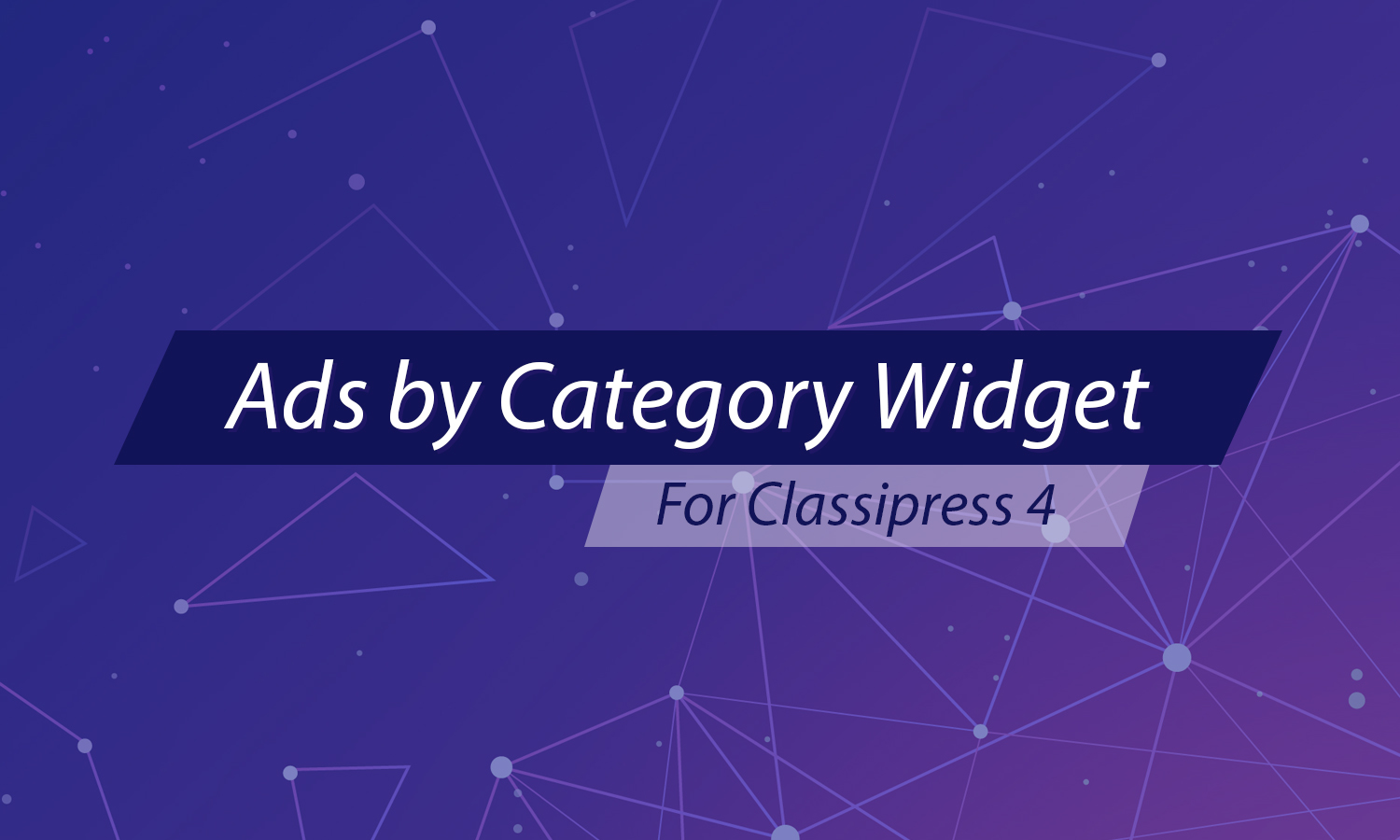One of the most common questions which comes up in our support forums are from customers who have just installed one of our themes, and have visited their homepage to start testing out the site. What may happen is that any post or page link is clicked, only to reveal a “Whoops! Page not found” error. Generally, this is related to your WordPress permalinks setting.
In the first instance, and assuming you have already set up the recommended custom permalinks structure, we would always recommend you go back and re-save your permalinks. Literally, click the “save” button again and test again.
If this does not change anything, then you should go back to the theme install page and check that you have set up the recommended custom permalinks structure.
In most cases, one of the first two suggestions will resolve your problem, but if not, then the issue may lie with your .htaccess file.
The following permalink rewrite code should be included in your .htaccess file (which is located in your WordPress root directory):
# BEGIN WordPress RewriteEngine On RewriteBase / RewriteCond %{REQUEST_FILENAME} !-f RewriteCond %{REQUEST_FILENAME} !-d RewriteRule . /index.php [L] # END WordPress |
If you continue to have issues after these suggestions, you can read more about this on the WordPress Codex site, from the heading “Where’s my .htaccess file?”, as it may be that your host server doesn’t support mod_rewrite (i.e Windows servers), and you need to use a slightly different set of rules.
Windows IIS
If you are running our theme on a Windows IIS server, you will not have an .htaccess file. In order to get WordPress pretty permalinks to work correctly, you’ll need IIS 7+ with the URL Rewrite 1.1+ module and PHP 5 running as FastCGI.
If you are running IIS 6, it’ll be a bit more difficult to setup. There are several guides on Google that can help you. We’d recommend just upgrading to IIS 7+ to make things easier.