You can add some customization to your Clipper website by changing some of the appearance settings or select one of the 5 color schemes from Clipper>Settings>General. More info on WordPress Appearance settings can be found in the WordPress Codex.
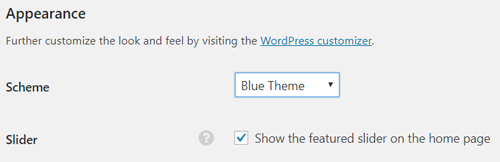
To get to WordPress settings, go to the left sidebar menu and click Appearance.From there you can change the widgets and the menu, since WordPress 4.1 the Header is moved to the Customizer, you can also access the widgets from there.
Customize
- Control your
- Site title and tagline
- Header text color
- Header Image
- Navigation (menu)
- Widgets
- Static Front Page
Widgets
Please read the following guide for more about Clipper Widgets.
Menus
- Clipper comes with a preset menu named “Header” with the following menu items
- Home
- Stores
- Categories
- Blog
Header
- Upload Image
- If you have a custom logo that you would like to use for your site, you can add it here.
- Adding an image, replaces the Clipper logo.
- While you can crop images to your liking after clicking Add new image, your theme recommends a header size of 293 × 105 pixels.


