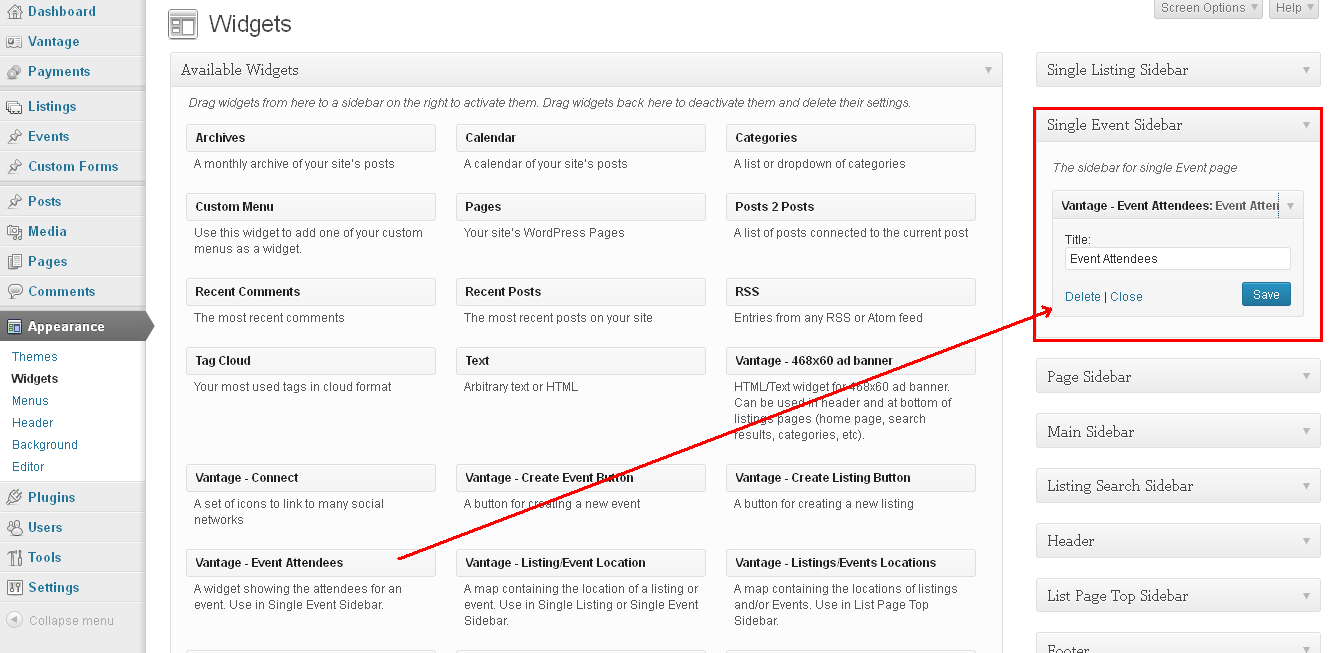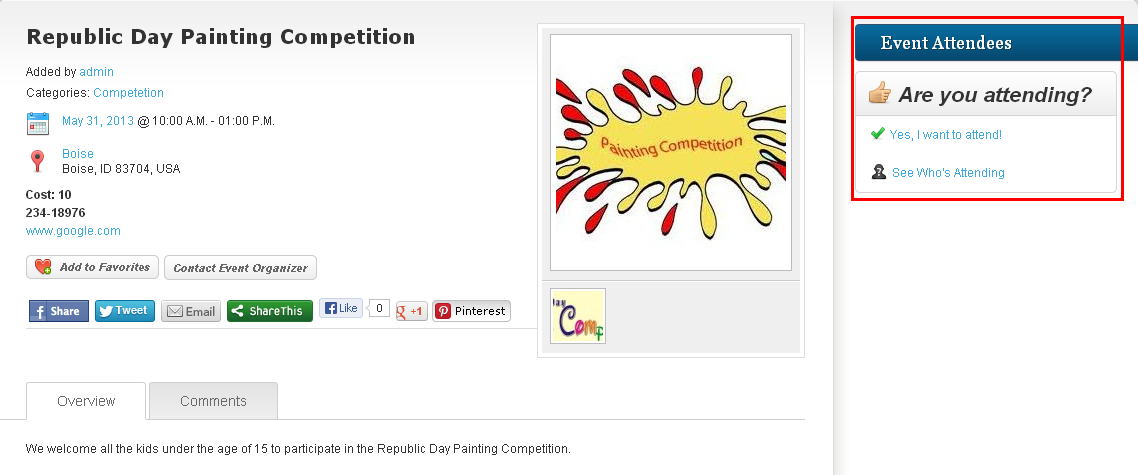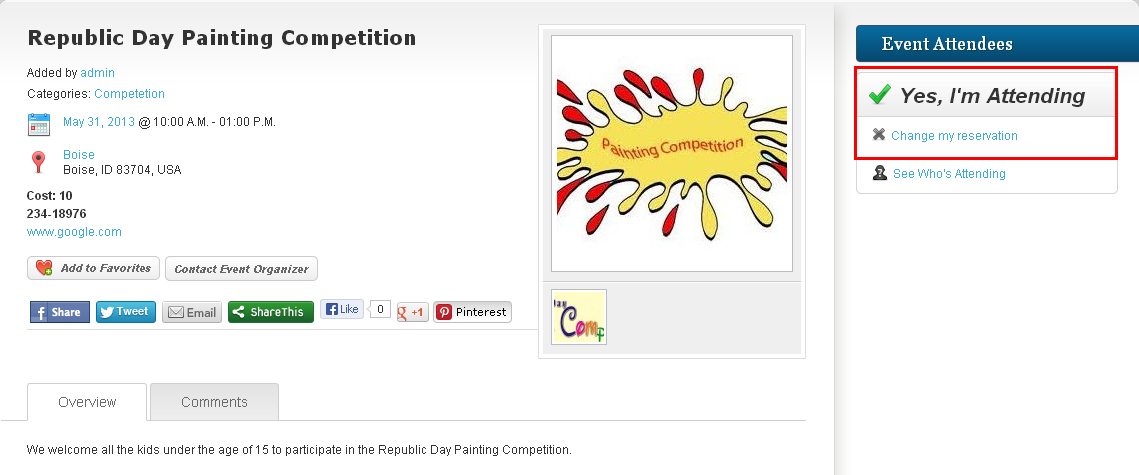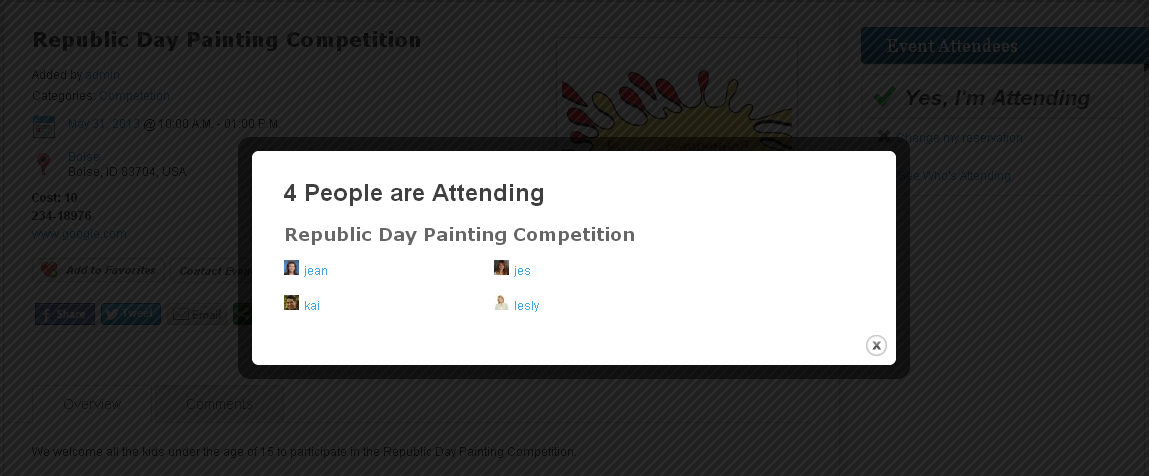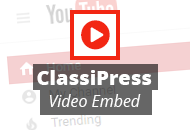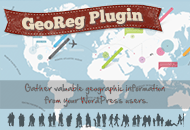Where there are events, there will be people attending those events. Vantage provides an easy to use yet effective widget, “Vantage – Event Attendees“ for users to express that they will be attending an event and also check who else will be attending the same. We will now walk you through set up and use of the widget.
Setting up the Event Attendees Widget
First, you will need to have events enabled. Go to Admin > Vantage > Settings > Events tab to enable events. For more info on setting up events see the Enabling Events in Vantage tutorial.
To setup the Event Attendees Widget, go to Admin > Appearance > Widgets. This will display all the available widgets and the sidebars used by Vantage. In the “Available Widgets” area find the “Vantage – Event Attendees” widget and drag it to the “Single Event Sidebar” as shown in the image below.
As you can see in the image above, you can enter a title and it will be displayed above the widget in the sidebar.
Using the Event Attendees Widget
Now that you have setup the widget from back end, let’s see how it works in the front end. The image below shows how the widget will display in the sidebar of a single event page.
Attending an Event
If you want to attend an event, find the event attendees widget in the sidebar and click the “Yes, I want to attend!” link. Once clicked, your username will be added to the list of people attending and “Yes, I’m attending!” will appear at the top of the widget. Additionally, the link will change to “Change my reservation” as shown in the image below. If you do not wish to attend this event you can simply click on “Change my reservation” link and it will remove your name from the list of people who will be attending this event.
Note: If you haven’t logged in yet and you click on this link, it will prompt you to login in first.
See Who’s Attending
Along with RSVP’ing for an event Event Attendees widget also allows you to see who all user who are attending the event. Just click on the “See Who’s Attending” link and a lightbox window will display links of all the people who are attending the event.
Like this tutorial? Subscribe and get the latest tutorials delivered straight to your inbox or feed reader.