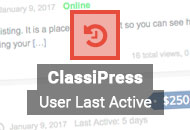We’ve had many requests to allow multiple currencies in ClassiPress. Well, you can do that with custom forms and this tutorial will show you how!
First, let’s take a look at what we are trying to accomplish. In the screenshot below, you can see the “Submit Your Listing” form from ClassiPress. In the enlarged section, you can see a drop down with a list of selectable currencies. If you’re in a region with more than one available currency, this is going to be a useful option for your customers.
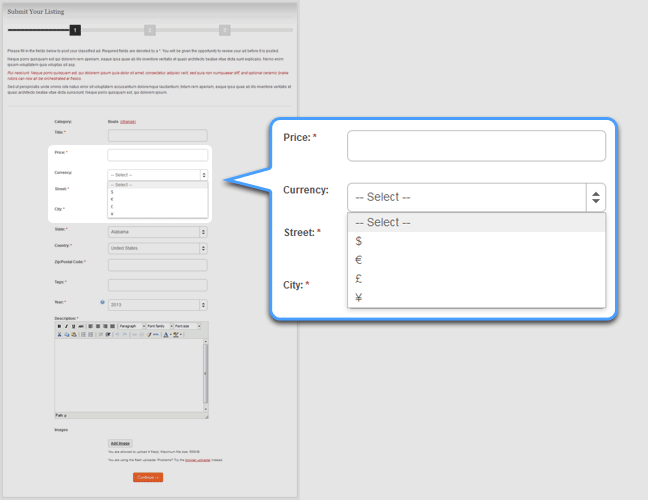
To start, we’re going to prepare the “Currency” custom field. In the WordPress admin, go to the left column menu and click ClassiPress > Custom Fields. Scroll down the page, find and click “Currency”.
There are a few options on this page (see below) and they all have help prompts that describe each option. Just rollover the “?” icon next to each option. We want to pay particular attention to “Field Values”. This is where you can enter your currency options. Enter as many as you would like. Be sure to keep everything on one line and separate values with a comma. Once you have your options set, click the “Save Changes” button at the bottom of the page.
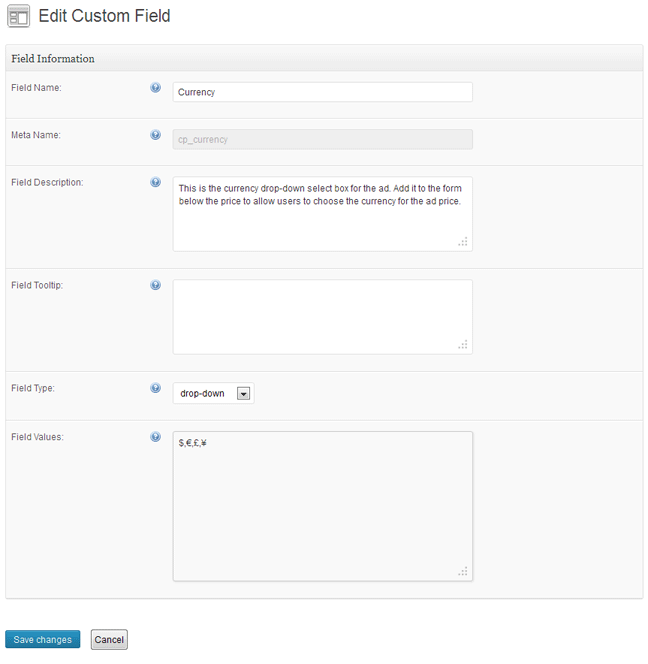
Now we are going to create a custom form. In the admin menu, navigate to ClassiPress > Custom Forms. At the top of the custom forms page, you’ll find a button for “Add New”.
On the “New Form Layout” page (below), give your form a name and description – this is for your own use and will not appear on your website. Next you will choose which categories should use your form. If you want every category to include multiple currencies, choose them all. Please note that each category can only use one custom form. If you are using different custom forms, you’ll need to add “Currency” to each form. Make sure “Status” is set to “Active” and click “Create New Form”.
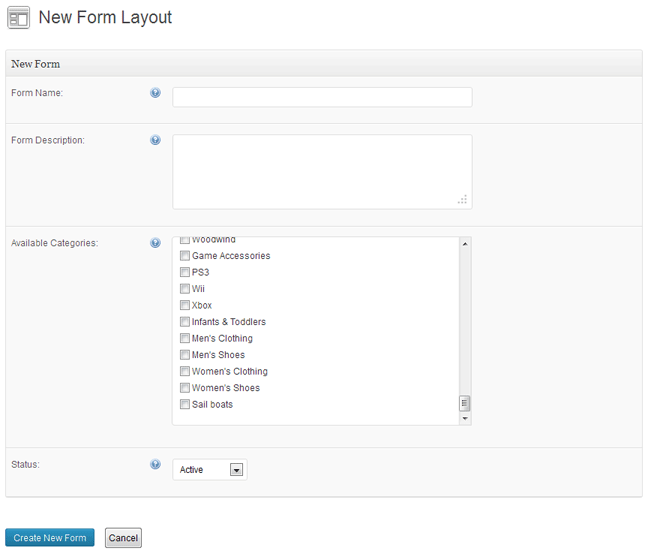
You will be taken back to the “Form Layouts” page. Find your newly created form and click the “Edit Form Layout” icon. It’s the first icon of three icons on the far right.

Now that we’re on the “Edit Form Layout” page, adding the “Currencies” custom field is a snap. Just check the box next to “Currencies” in the list of “Available Fields” and click “Add Fields to Form Layout”. “Currencies” should now appear in the “Form Preview” box on the left. You can drag it up and down to change the order. You can also make it a “Required” field. Before you leave the page, you will need to click the “Save Changes” button.

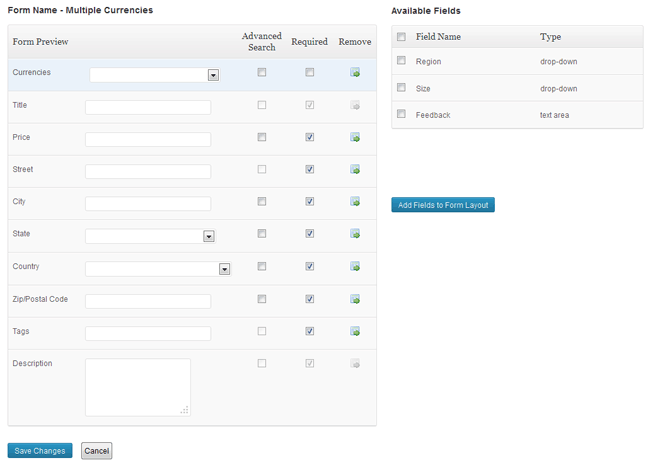
That’s it, you’re finished! And now that you have added this new custom field, customers can list items in any currency you choose to provide. Here’s another look at “Currencies” in the “Submit Your Listing” form and a couple of classified ad examples using the new currencies.
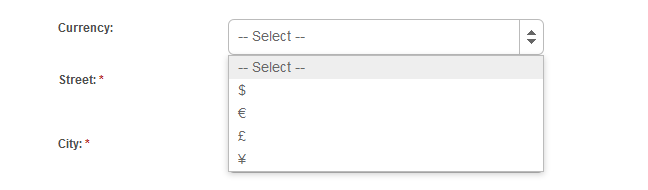
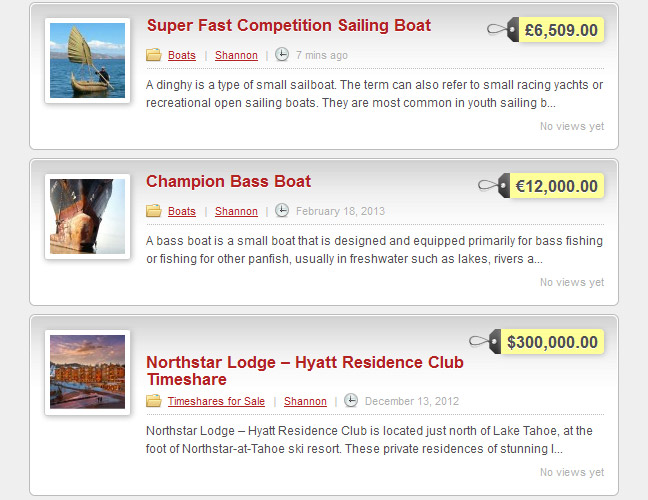
Like this tutorial? Subscribe and get the latest tutorials delivered straight to your inbox or feed reader.