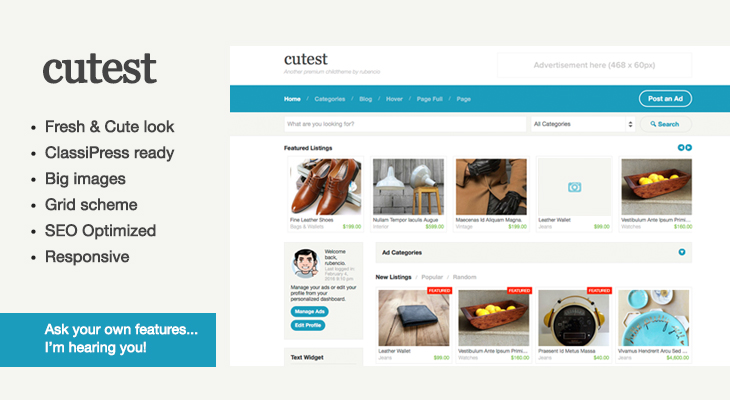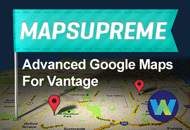The upgrade script in ClassiPress 3.1 has been completely rewritten to make upgrading much easier and transparent to you. There are file and database changes which are automated once you install the theme. There is no patch provided for this release since almost every theme file has been modified so everyone must upgrade to the full release.
Here are the steps to upgrade your ClassiPress site to v3.1:
- Login to your account to download ClassiPress 3.1
- Login to your WordPress site and go to “Appearance” => “Themes”. Then click on the “Install Themes” tab.
- Click on the “Choose File” button and browse to find the classipress-31.zip file you previously downloaded.
- Click the “Install Now” button and it will start uploading the theme. Once it’s done, make sure to activate it.
This will run the upgrade script which may take some time depending on how many ads you have so please be patient. This process updates the database and contacts the Google Maps API and based on each ads address (if applicable), will get latitude and longitude coordinates. This is necessary in order for the new advanced radius search to work and will only need to be done once. Any new ads submitted on your site going forward will automatically be geocoded.
Note: The Google Maps API has a daily limit of 2,500 requests per day. If you have less than that many ads, you have nothing to worry about. For those of you who have more, your ads will be done in daily batches of 2,500 until they are all completed. So depending on how many ads you have, this entire process may not be completed for several days. Until then, the radius search will not work for ads yet to be geocoded. Any ads without an address, city, state, country, or zip code will not be geocoded and will not work with the radius search.
Once the upgrade script has completed, the theme will be active. Go through all the ClassiPress admin pages and utilize the new features or just leave them as is if you prefer not to use them.
Check your sidebar widgets and make sure everything still looks ok. The ads sidebar name was changed so it’s likely you will have to reassign widgets.
If you made any changes to the core files in your previous install, you will need to bring those over. It’s highly recommended to never make changes to the core files and instead use the new AppThemes API hooks (tutorials to come soon).
You may also download the free Google Checkout payment gateway plugin if you wish to offer your customers another payment method. The plugin can be found in the WordPress plugin directory and installed directly from your WordPress site.
- From within your WordPress admin dashboard go to “Plugins” => “Add New”.
- In the text box you want to search for “ClassiPress Google Checkout Gateway”.
- Once it shows up, click the “Install Now” link. Then activate it.
- You will next need to configure it. Go to “ClassiPress” => “Gateways” and click on the new Google Checkout tab.
- Enter the data for each field and enable it. You’re done