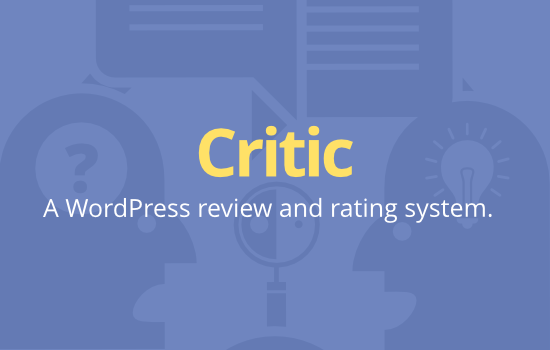The easiest way to create a Listing is to navigate to the ‘Create Listing’ page, usually found in the main navigation menu.
- Provide the information that is necessary to create the listing. The listing title, address, category and description are all required fields. The rest can be omitted.
- Press Continue to move on to select your pricing options.
Pricing Options
Each site can configure their pricing options to provide different plans, addons, and more. The pricing options page allows you customers to see all of the available plans and select which to purchase.
- Each plan will provide a base amount of time before a listing will expire, along with addons like featured listings.
- On the right side of each plan will be an option to select this plans for your purchase.
- If a plan doesn’t include featured addons, you can add them for an additional cost. Under the plan you selected there will be a list of available addons for the plan.
- Once you have selected your plan and featured options, press Continue to move on to the checkout phase.
Checkout
For site’s with paid listings, the Order Checkout phase allows your customers to pick their payment method and pay for their listing.
- At the top of this page will be an order summary of the items you have selected to purchase.
- Under this summary, you will be able to select the payment method you would like to use to pay for your order. Payments methods can be configured in the Payments Settings in the backend.
- Once you’ve selected your desired method of payment, press Continue to move on.
At this point, the payment method’s gateway will take over. The payment gateway can take information from the customer, redirect them to another site for processing, or something else. When the gateway has determined that the order has been paid for, it will mark it as completed.
Post-Checkout
After the customer has finished paying for their listing, the listing is all set to be published. If you have enabled moderation, the listing will remain in ‘Pending Review’ until you have accepted it.