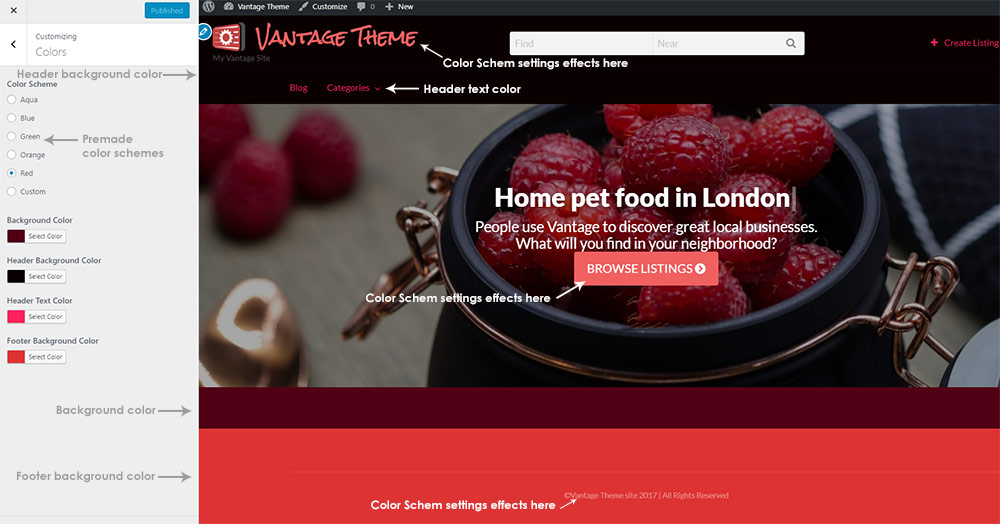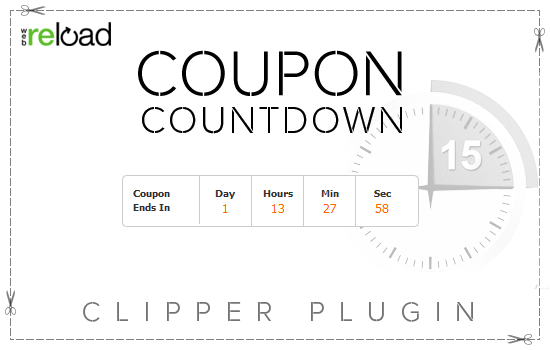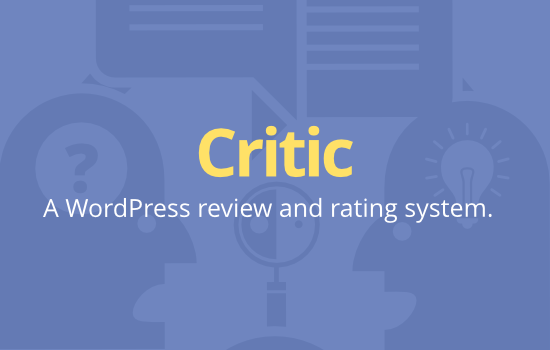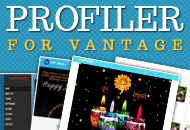Theme Color
Vantage comes with several premade color options:
- Aqua
- Blue
- Green
- Orange
- Red
- Custom
You can choose to use one of these premade color schemes or you can create a custom color scheme. Here are the steps to modify your theme’s color scheme.
- Go to your WordPress admin
- Click “Customize” under the “Appearance” menu
- Click “Colors” in the WordPress customizer sidebar
- Select or create the color scheme you want to use for your site
- Once you have made your modifications click the “Publish” button at the top of the page
Header Appearance
You can modify the Vantage header in the following ways.
- Change the color of the text
- Change the text (what it says)
- Add a logo image
- Header background color
- Menu text color
All of these changes can be made in the WordPress Appearance Customize. The above screenshot shows how to modify the color scheme options.
Background Image
The background image is an image that can be added to your site and displayed as the background of your site.
To add a background image do the following steps.
- Go to your WordPress admin
- Click on “Customize” under the “Appearance” menu
- In the WordPress Customize window click on “Background Image”
- Click the “Select Image” button
- Then Choose either Upload file or the image in the Media Library you want to use
- Click the “Choose Image” Button
- Adjust the image as you need using the controls that now appear in the “Customizing Background Image” menu
- When you are happy with your changes click the “Publish” button at the top of the page.
You do not need to use a background image unless you want to. This is an optional step and is not required.
Layout Options
Home
This option allows you set the following options for your home page.
- Your latest post (blog)
- Static page (homepage that does not change)
Blog
This setting allows you to specify which side of the main content area you want the sidebar to display on.
Your options are:
- Right
- Left
- None
Listing Search
This options is for displaying the listing search options in a sidebar. You can use this to choose which sidebar you want this to display in.
Your options are:
- Right
- Left
Listing
This options is used for displaying listings in a sidebar. You can use this option for specify which sidebar this is displayed in.
Your options are:
- Right
- Left
- None
User
This option is used for displaying the users in a sidebar. You can specify which sidebar you want this to be displayed in.
Your options are:
- Right
- Left
Like this tutorial? Subscribe and get the latest tutorials delivered straight to your inbox or feed reader.