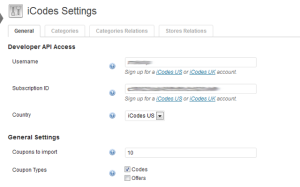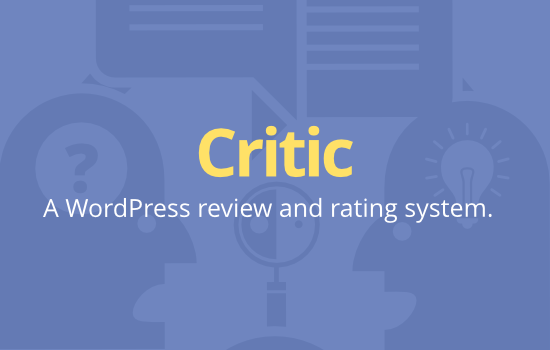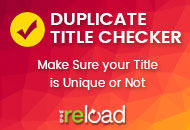The iCodes plugin allows you to automatically import coupons and promotion data into your Clipper site from 14+ affiliate networks like Amazon, Affiliate Future, Affiliate Window, Affilinet, Aflite, AvantLink, Buy, Commission Junction, DGM, eBay, Google, Impact Radius, Independent, Mobiles4everyone, Monetise, MoreNiche, LinkConnector, LinkShare, Paid On Results, PepperJam, Profitistic, ShareASale, Silvertap, TradeTracker, Tradedoubler, Trienta Affiliates, WebGains.
iCodes Preparation
iCodes prepared several tutorials about setting up their service with affiliate networks, all tutorials you find here.
Three of them that you must read linked below:
- How to find your iCodes Username and Subscription ID
- Locating Your Affiliate IDs
- Joining Networks and Merchants
You’re now ready to set up the plugin within your Clipper install.
Setting Up the Plugin
At this point we assume that you have created iCodes account, joined affiliate networks and merchants. If you have not done so, please follow the steps above.
Installing the plugin
You can obtain the necessary plugin files in your AppThemes customer dashboard. In the dashboard, click “Purchases” in the right sidebar and then look for the plugin files under the heading “Marketplace Purchases”. Click the link under the plugin name and save the ZIP file to your computer.
In the WordPress admin of your site, go to Plugins > Add New. Click the “Upload” link at the top of the page and use the upload form to find the files on your computer (you saved these files to your computer in the previous step). Click the “Install Now” button, then click “Activate Plugin”.
You’re now ready to add the settings to the iCodes plugin.
iCodes Plugin Settings
After plugin activation, go to Clipper > iCodes to find the iCodes settings page, like the one in screenshot below.
API Access
Enter the “Username” and “Subscription ID” that you have received from iCodes.
General Settings
- Coupons to import – Specifies how many coupons should be imported at one time.
- Immediate Publish – Let’s you choose status of imported coupons. If not checked, then all imported coupons will be marked as Pending Review, and you need to publish each of them separately after reviewing.
- Import Store Logo – Let’s you import store logo. If not checked, then imported stores will use Clipper default autogenerated thumbnails.
- Coupon Types – Defines the promotion type of the coupons that will be imported to your site. You may choose more than one.
- Networks – Defines the networks of the coupons that will be imported to your site. You may choose more than one. Leave unchecked to import from all.
- Create Category – Creates a category if one does not exist yet. See instructions for the “Merchants & Categories relations” tab below.
- Create Store – Creates a store if one does not exist yet. See instructions for “Merchants & Categories relations” tab below.
- Schedule Posting – Specifies how often coupons should be imported.
One Time Actions
Allows you to run a one time, immediate coupon import or validate API access.
Categories tab
On this page you can choose the categories of the promotional offers imported to your site. You may choose multiple categories. Leave unchecked to import from all.
Merchants & Categories relations tab
In this tab, you can assign categories and merchants supplied by iCodes to the stores and categories created on your site. Under the General settings tab (as noted above), if “Create category” and “Create store” are left unchecked, all promotional offers that do not have a relation assigned here will be omitted. If you checked “Create category” and “Create store”, categories and stores will be automatically created and you do not need to worry about defining the relations.
After changing any settings, always make sure to click the “Save Changes” button.
Like this tutorial? Subscribe and get the latest tutorials delivered straight to your inbox or feed reader.