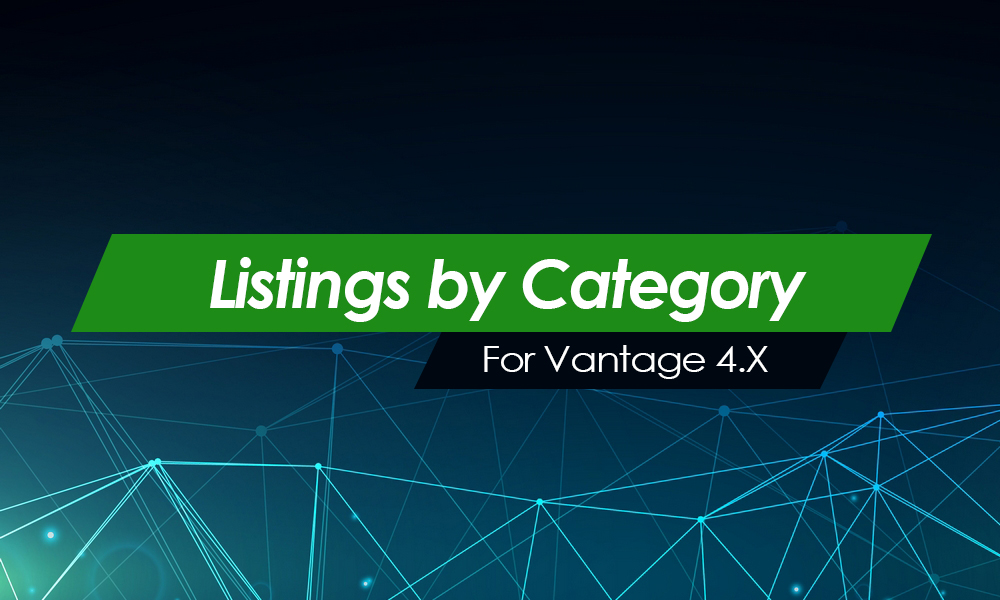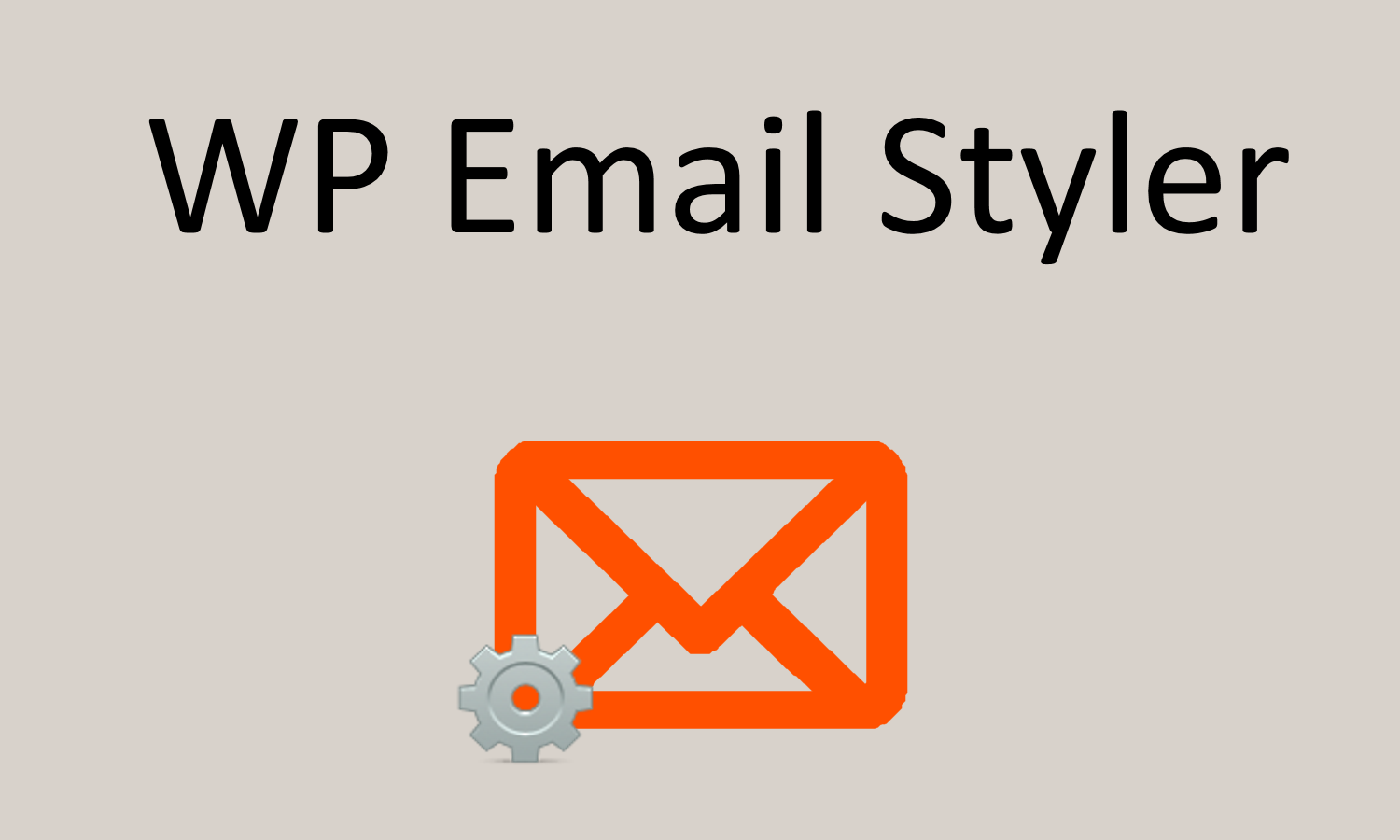This tutorial specifically relates to the AppThemes Forum. If you’re a forum regular, you might like to personalize your profile by adding an image which appears under your username every time you post within the forum. This can help other members of the community “recognize” you and become better familiar with who you are.
Our forum uses WordPress Gravatars as the default image. If you don’t have a Gravatar setup nor have you defined a custom image, it will automatically create a random design image.
Setup Your Avatar
- First of all you need to be logged in to the AppThemes Forum.
- Then go to the navigation menu in the top right-hand corner of the screen and click on the “Settings” link.
- If you scroll down the “Settings” page, in the left-hand sidebar is the “My Settings” menu. Go to My Profile ==> Edit Avatar.
- Here you can select to use a custom avatar by either linking to another URL where it has been uploaded to, or simply upload from your computer. Note the image size restrictions: The maximum size of your custom image is 80 by 80 pixels or 19.5 KB (whichever is smaller).
- Click “Save Changes” and the image should appear under the “Your Current Avatar” heading and will now be visible in the forum.
Like this tutorial? Subscribe and get the latest tutorials delivered straight to your inbox or feed reader.