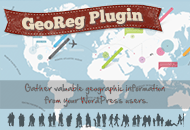Setting a Price
You can set whatever price you like for each time a customer submits a post. You can set this price by going to:
- WordPress Administration Panel
- Find and Click on ‘Payments’
- Click on ‘Pay-To-Post’
- Find ‘Price Per Post’
After saving, every new order created will charge the new price to the customer. Orders that were previous created and not completed will keep their old price.
Using Payment Gateways
You can install additional payment gateways by installing and activating plugins that offer gateway functionality. If they are compatible with AppThemes Payments, when activated they will show up in the installed gateways list on the Payments General Settings. To get to this section:
- Go to the WordPress Administration Panel
- Find and Click on ‘Payments’
From the installed gateways section, you can enable or disable gateways by checking their respective checkboxes and pressing save. If the gateway has additional options, you can click on its tab near the top or click on its name in the Installed Gateways list.
Gateways that are not enabled will not be available to regular users, but still are visible to administrators with an indicator that they’ve been disabled. You can use this functionality to test gateways without making them public until you are ready.