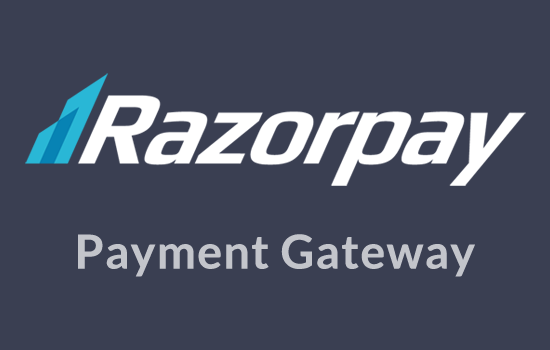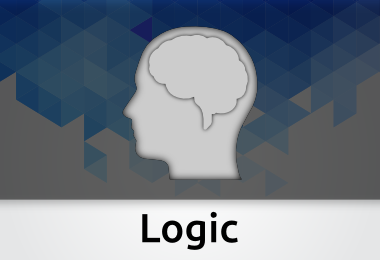Now that you have installed JobRoller, it’s time to configure it. Start by viewing your site and you should now see JobRoller running. If this is a brand new install you will not have any jobs listed on your home page.
You will only see the default “Hello World” post under the blog section. This is normal. You will need to start submitting jobs on your site via the “Post a Job” button. Hold off on that for now though.
JobRoller uses WordPress custom taxonomies for the job categories and job types. You will need to create some categories first by going to “Jobs” => “Job Categories”. Job types are pre-installed so you can either modify or add new ones under “Jobs” => “Job Types”.
Next it’s important to go through and setup all your JobRoller settings. Go to “JobRoller” => “Settings” and complete the fields. Then save it. Next go to “Pricing” and finally, “Gateways”.