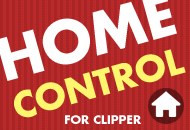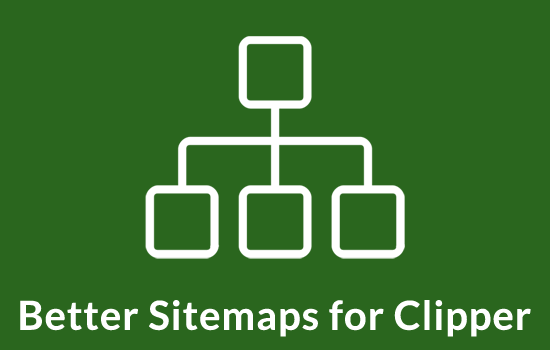Now view your site and you should see Clipper running. If this is a brand new install you will see the default Amazon.com coupon on your home page. This means everything is setup correctly thus far. You will be able to add more coupons on your site via the “Share a Coupon” button. Hold off on that for now though.
Clipper uses custom taxonomies (new feature since WordPress 3.0) for the coupon categories, stores, tags, and coupon types. You will need to create some categories first by going to “Coupons” => “Coupon Categories”. It’s best to setup as many categories as possible so your visitors can submit coupons under the correct category.
Next it’s important to go through and setup all your Clipper site settings. Go to “Clipper” => “Settings” and complete the fields. Then save it.