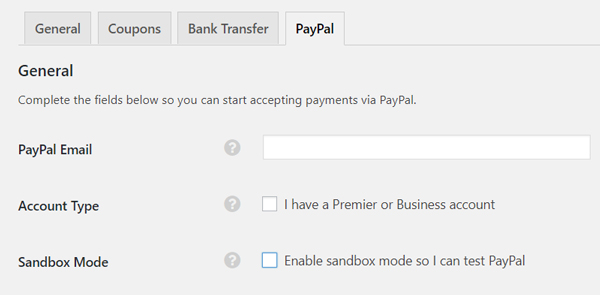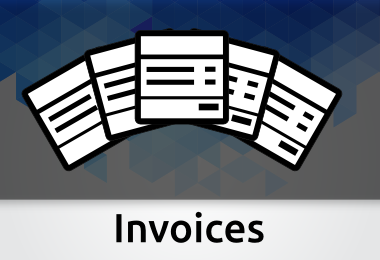You can monetize your site and charge for coupon submission, in the payments section you can control the payment gateways your site supports and their settings.
To enable charging for coupons go to clipper>settings>coupons>pricing>charge for coupons
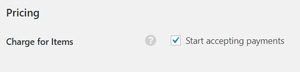
General
Under the ‘Payments’ menu click on the ‘Settings’ tab to configure payment related options.
Regional
- Currency: Set your preferred currency for transactions.The currencies available in the list are supported by PayPal.
- Identifier: Choose how your currency will be displayed to your users ( Symbol ($) or Code (USD) ).
- Position: Set how the decimals will be displayed to your users example
- $1.00
- $ 1.00
- 1.00$
- 1.00 $
- Thousands Separator: set the thousand separator of displayed prices.
- Decimal Separator: set the decimal separator of displayed prices.
- Tax Charge: set your country’s tax rate.
Installed Gateways:
- List of your installed gateways (bank transfer and PayPal are installed by default with the theme)
Bank Transfer
- Use the text area to add the message your users will see if they select ‘Bank Transfer’ as the method of payments.You can add your bank account number and any other detail you find useful.
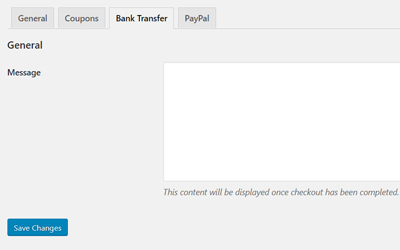
PayPal
General Information
- PayPal Email: Enter your PayPal account email address. This is where your money gets sent.
- Business/Premier Account: This account is a Premier/Business Account
- Sandbox Mode: You must have a PayPal Sandbox account setup before using this feature.Sandbox is the best way to test your payments before going live.If you don’t enable this feature then all payments will go to the PayPal email you set.
Payment Data Transfer (PDT)
- Using PDT, we are able to offer an even higher level of security for PayPal transactions.
Instant Payment Notification (IPN)
- PayPal IPN (Instant Payment Notifications) works by sending messages directly between PayPal and your website. Using this channel of communication, your site can automatically be updated when transactions are completed.