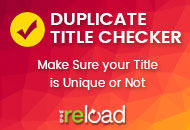ClassiPress 3.1 introduces support for membership packages as a powerful new way to attract paying advertisers to your ClassiPress site. To better understand how to use this new feature, we have created a step-by-step tutorial. Examples on how to use this feature are also listed.
Enabling Memberships
- In the left column, click “ClassiPress > Pricing”
- Click the “Membership” tab for “Membership Options”
- For “Enable Membership Packs”, choose “Yes”
- For “Are Membership Packs Required to Purchase Ads?”
- Choosing “Not Required” means a membership is not required in order to list an ad (your website visitors can purchase an ad with or without purchasing a membership package)
- Choosing “Required for All” means a user can only purchase an ad if they have an active membership.
- Choosing “Required by Category” limits users with memberships to list ads in certain categories (you’ll need to check the categories that apply under “Membership by Category”).
- Click the “Save Changes” button at the bottom of the page
Creating a Membership Pack
- In the left column, click “ClassiPress > Packages”
- Scroll down the page to “Membership Packs” and click the “Add New” button
- You should now be on the “New Membership Pack” page
- Enter a descriptive name for your membership pack to the right of “Name”
- Example: $5.00 per ad
- Example: $2.00 off ad price
- Example: 30% of ad price
- For “Description”, add a short description about the membership pack
- For “Package Type”
- Choosing “Static Price” means membership holders will be able to buy ads at a set price
- Choosing “Discounted Price” means membership holders will be able to buy ads at a monetary discount
- Choosing “% Discount Price” means membership holders will be able to buy ads at a percent discount
- “Membership Price” is the cost of the membership
- “Membership Duration” determines how many days a purchased membership is good for
- “Price Modifier” has the following effects:
- Example: Enter 5.00 to charge membership holders $5.00 for an ad
- Example: Enter 2.00 to give membership holders a $2.00 discount off the purchase of an ad
- Example: Enter 30 to give membership holders a 30% discount of the purchase of an ad
If you chose “Static Price” for “Package Type”, price modifier determines the price a membership holder will pay for an ad. If you chose “Discounted Price” for “Package Type”, price modifier determines the amount of the discount for purchasing an ad. If you chose “Discounted Price” for “Package Type”, price modifier determines the percentage discount for purchasing an ad
- “Satisfies Membership Requirement” relates to the “Are Membership Packs Required to Purchase Ads?” option on the “Membership Options” page
- Choosing “Yes” means that users who own this membership pack can purchase ads when membership is required
- Choosing “No” means that users who own this membership pack cannot purchase ads when membership is required
- For “Package Status”, choose “Active” to make this membership pack available and choose “Inactive” to make this membership pack unavailable
- Click the “Create New Ad Package” button at the bottom of the page
Examples:
Create a membership pack that allows membership holders to buy an ad for any category for 60% of the full price of an ad
- In the left column, click “ClassiPress > Packages”
- Scroll down the page to “Membership Packs” and click the “Add New” button
- You should now be on the “New Membership Pack” page
- “Name” I will enter “60% percent of all ad purchases”
- “Description” I will put “This discounts all ad purchases by 60%”
- “Package Type” I will choose “% Discount Price”
- “Membership Price” I will charge users $50 for this membership (they are going to buy a lot of ads) so I will enter “50” here
- “Membership Duration” for $50 I should make sure they have plenty of time to use this so I will enter “120” for 120 days
- “Price Modifier” I will enter “60” for 60% of full price
- “Satisfies Membership Requirement” I will say that it does satisfy the membership requirement and mark “Yes”
- “Package Status” I will make this active right away and mark “Active”
- Click the “Create New Ad Package” button
Create a membership that allows membership holders to pay $100 to run unlimited ads for 30 days
- In the left column, click “ClassiPress > Packages”
- Scroll down the page to “Membership Packs” and click the “Add New” button
- You should now be on the “New Membership Pack” page
- “Name” I will enter “Unlimited ads for 30 days”
- “Description” I will put “This allows membership holders to pay $100 to run unlimited ads for 30 days”
- “Package Type” I will choose “Static Price”
- “Membership Price” I will enter “100” for $100
- “Membership Duration” enter “30” for 30 days
- “Price Modifier” enter “0.00” for zero cost to run ads
- “Satisfies Membership Requirement” mark “Yes”
- “Package Status” mark “Active
- Click the “Create New Ad Package” button