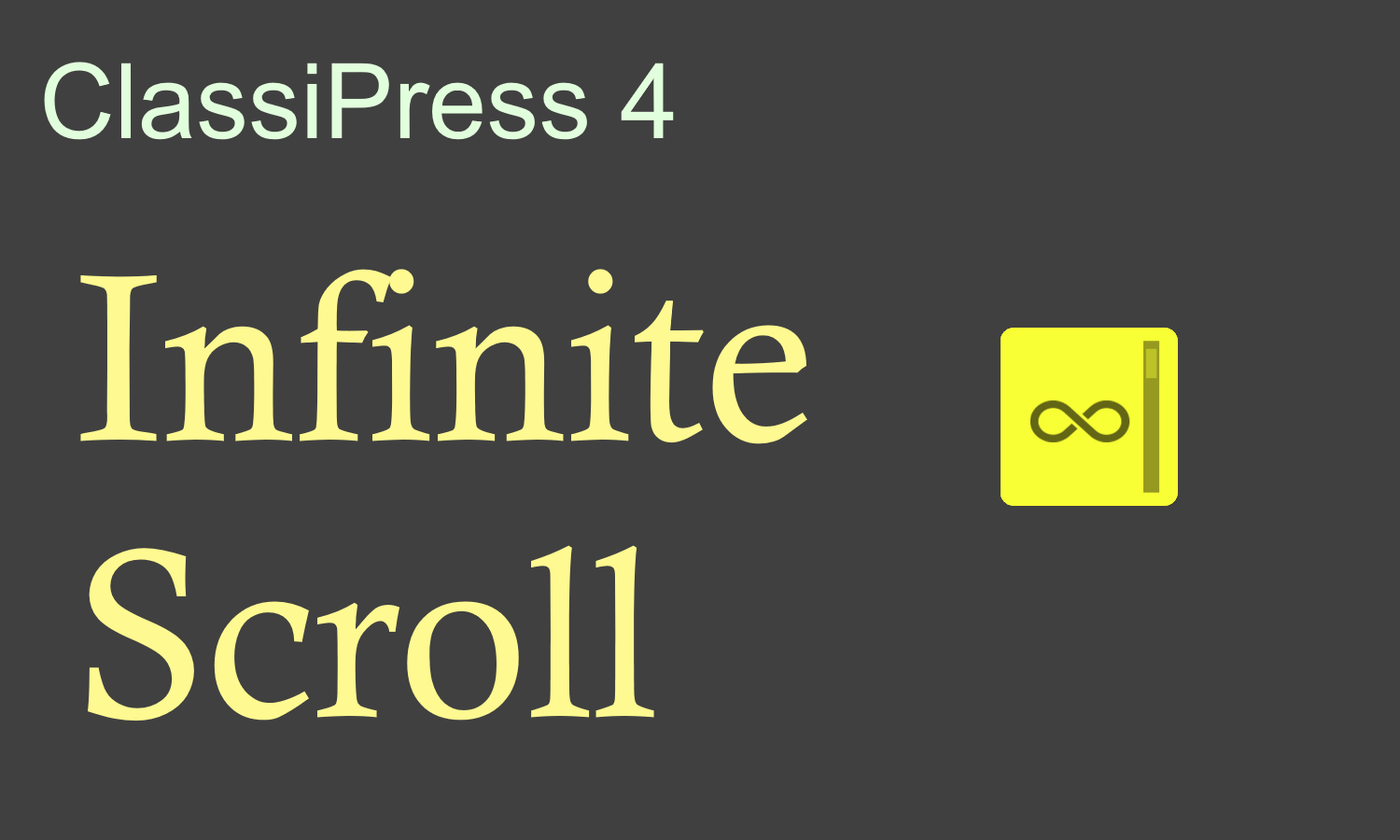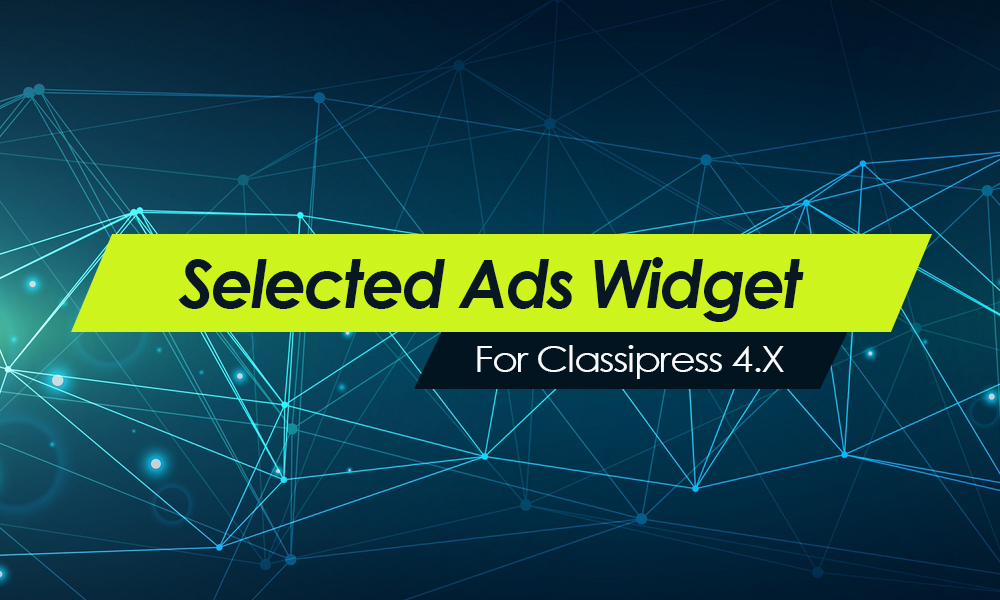Before you begin, you will already need to have your web site hosted somewhere and installed with WordPress. If you don’t have a web hosting account already, please see our list of preferred hosting vendors and get one setup before continuing.
If you’re a newbie to WordPress and haven’t installed it yet, you should head over to our How to Install WordPresspage first.
Downloading ClassiPress
After you have completed your purchase, you will need to visit your new customer dashboard. There you will find a download link for ClassiPress. Select the version you wish to install (usually the latest one) and follow these steps.
- Click on it and save the .zip file somewhere on your desktop or a place you can easily find it later.
- You will need to unzip your downloaded .zip ClassiPress file by either using the default Windows extraction tool (right click on the file and see if “Extract” or “Unzip” is listed), or download something like WinZip or 7-Zip.
- After you unzip the file, you will have a new folder called “classipress-3.0.x” (or whatever the current version number is) containing sub-folders and a classipress.zip file. The classipress.zip contains the actual theme which you will upload in the next step.
- Login to your WordPress site (http://www.yoursite.com/wp-login.php) and then under the “Appearance” sidebar menu, click on “Add New Themes”. On the top of that page, click on the “Upload” link.
- Now you should see a message that says “Install a theme in .zip format”.
- Click on the “browse” button and navigate to the “classipress-3.0.x” folder you extracted earlier. Inside that folder find the “classipress.zip” file and select it.
- Click “Open” or “Ok” and then click “Install Now”.
- You should now see a message that says “Theme Installed successfully”. Below it, click on the link “Activate” and ClassiPress will be turned on.
If you get an error message during this process, you will have to manually upload the files via FTP. See the FTP Manual Upload Instructions page on how to do this.