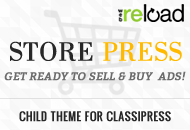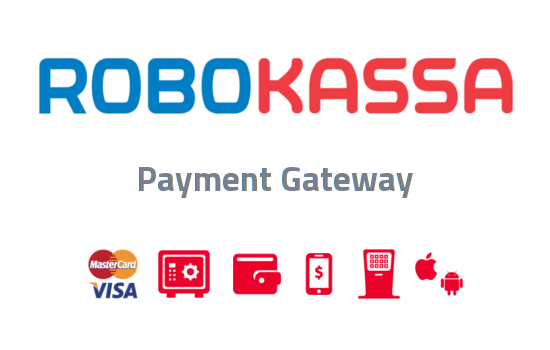To continue on from the initial ClassiPress Installation Instructions, there are some additional configuration changes required in order for the theme to function correctly. Please note in particular, the Permalinks settings as explained below.
Permalink Configuration
You’ll want to change your WordPress permalinks away from the default value (i.e. http://localhost/blog/?p=123). To do this:
- Under the “Settings” sidebar menu, click on “Permalinks”
- Select the “Custom Structure” radio button and then enter one of our recommended custom structures below.
Here are some sample configurations and their affect on your site’s url:
- ‘/%postname%/’ -> http://www.yoursite.com/blog-post-name/.
- ‘/%postname%-%post_id%/’ -> http://www.yoursite.com/blog-post-name-3487/
You can use other structures as well if you prefer. Make sure to be careful while adjusting your site and read more about Permalinks before moving forward. You can always come back and change this later but after you launch your site, it’s not recommended to change it again.
ClassiPress Configuration
First, let’s setup your ad categories. You’ll want to have all your categories configured first if you’re planning on creating pricing models that changes based on which category the purchaser chooses.
- In your WordPress admin sidebar, click on the following menus: “Ads” => “Ad Categories”
- Use this screen to setup your top-level categories first. For example, create a top-level category called “Autos”.
- You can also create sub-categories. For example, create a new category called “Cars” and assign it the parent category of “Autos”.
Now it’s time to configure the rest of ClassiPress.
- Go to your new menu ‘ClassiPress’.
- Look through through the “Settings”, “Security”, and “Pricing” sections and make sure to select your options and save after you’ve configured each page.
- It’s important to enable the “reCaptcha” option, as your site will now allow anyone to register. This places an anti-spam image challenge on your registration page which will prevent spammers from automatically creating accounts. You will need to first setup a free Google reCaptcha account.
- View your site and you should now see ClassiPress running. If this is a brand new install you will only see the default “Hello World” post under your blog but no ads on your homepage. You will then need to start submitting ads on your site via the “Post an Ad” button.