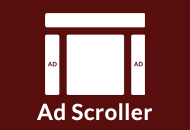ClassiPress uses custom taxonomies to manage ad categories and ad tags. This keeps everything related to your ads completely separate from your blog posts which makes things much easier to manage. Here’s a couple quick tips for getting started:
Setting Up Ad Categories
Let’s go ahead and setup your ad categories. Think about the hierarchy structure of categories you want and then start creating them. It takes some time to setup all your categories and you can always add more later. However, in order to set up pricing plans on a per category basis, you’ll need to do this first.
- In your WordPress admin sidebar, click on the following menus: “Ads” => “Ad Categories” and setup your top-level categories first. For example, create a top-level category called “Autos”.
- You can also create sub-categories that will be listed under a larger category. For example, create a new category called “Cars” and assign it the parent category of “Autos”.
Adding reCaptcha Support
Now it’s time to configure ClassiPress. A menu called “ClassiPress” will be visible in the top left column under the “Dashboard” menu.
- First go through the “Settings”, “Security”, and “Pricing” sections and make sure to select your options and save it.
- Since your site now allows anyone to register, it’s important to enable the “reCaptcha” option. This places an anti-spam image challenge on your registration page which will prevent spammers from automatically creating accounts.
Now you can view your site and you should now see ClassiPress running. If this is a brand new install you will only see the default “Hello World” post under your blog and one “My First Ad” ad on your homepage. You will then need to start submitting ads on your site via the “Post an Ad” button or via the WordPress admin “New Ad” page.