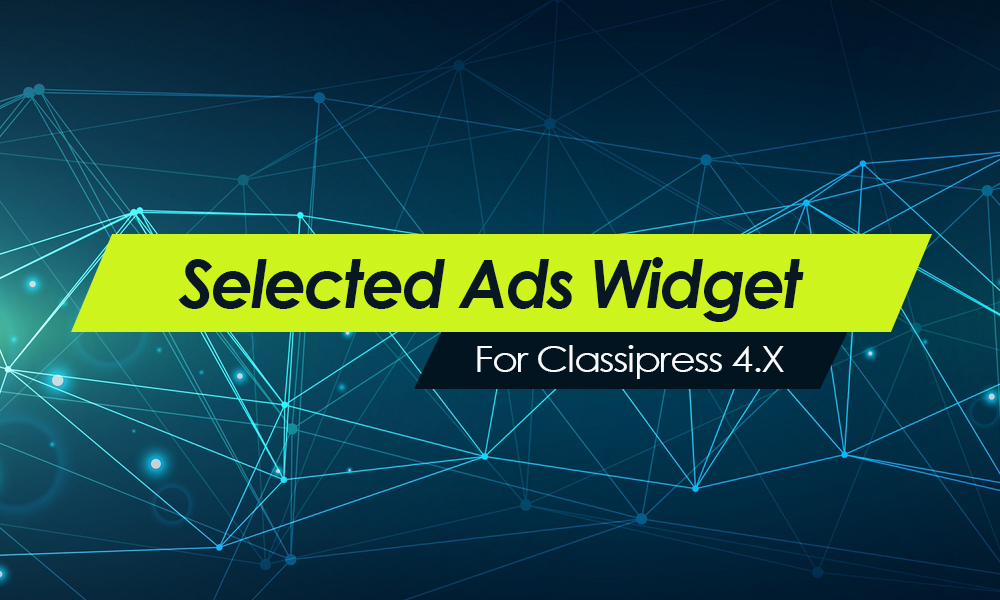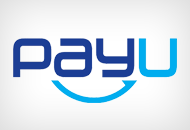For those of you who are currently using version 2.9, you should follow the upgrade instructions below. We’ll assume you already know the basics since you installed ClassiPress once already.
Before you begin, make sure to backup your existing ClassiPress theme so you can always roll back if there are any problems. This is especially important to anyone who has modified the ClassiPress code because we don’t want to risk losing all your hard work.
- To make the upgrade a smooth transition for your site visitors and customers, we recommend installing and activating the “Maintenance Mode” plugin. This will display a message letting everyone know that you are doing scheduled maintenance. You will be able to login and see your site just like normal though since you’re an admin.
- Next you will want to deactivate your current ClassiPress theme and switch to TwentyEleven or something else which will be temporary.
- FTP into your site and traverse to the /wp-content/themes directory where you will find your “classipress” folder. Rename that to “classipress_OLD” (use underscores and not dashes).
- Next you’ll want to upload the new classipress folder either via FTP (since you already have it open now) or from the WordPress theme admin page.
- Once you’ve uploaded the theme folder you will need to disable some of your plugins before activating the theme. You will no longer need “Breadcrumb NavXT”, “WP-PageNavi”, and “Daily Top 10 Posts” since they are now built into ClassiPress. Not disabling these plugins before activating your new theme will cause errors.
- Ok, now it’s time to go activate your new version of ClassiPress (“Appearance” => “Themes”).
- Once it is activated you’ll want to open a new browser window and look at your site. Make sure everything looks ok.
- With 3.0 the edit-ad page has been renamed to edit-item so you might see the old page showing up in your new navigation. You can easily remove it by adding it to the “Exclude Pages” field on the ClassiPress “Settings” page.
- Also with 3.0 customers must register in order to post ads. This gives you much more control over your site as well as building a customer base.
- By this point you should have everything setup. Make sure to turn off your Maintenance Mode plugin so you can open your site back up to the world. I also recommend creating a few ads for yourself so you get a good understanding with how the new multi-step form works. Enjoy!