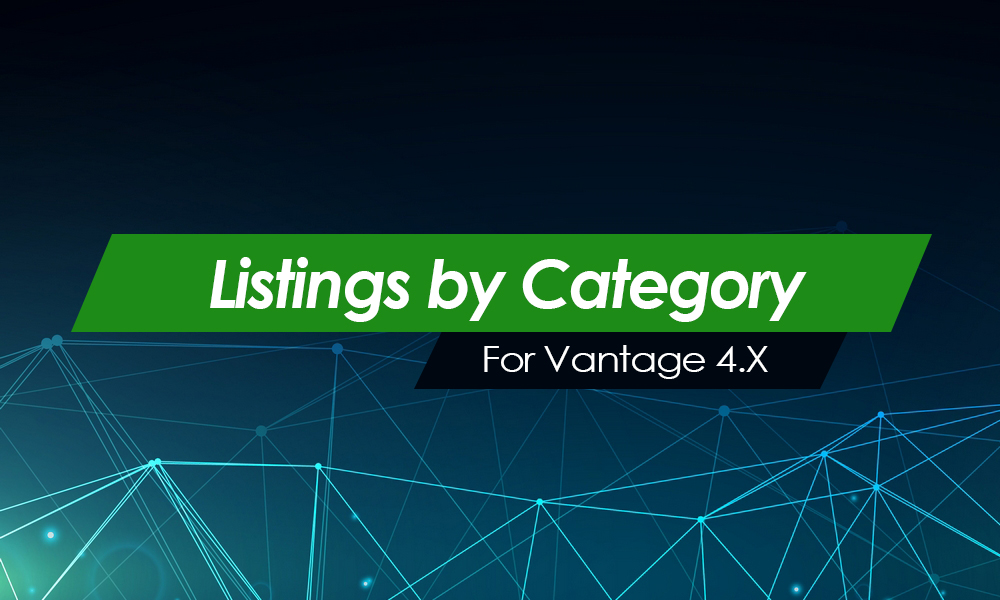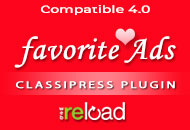Admin must add the ‘Purchase Membership‘ page to the menu or user dashboard so that a user can purchase a membership. Alternatively, admin can send the URL of this page to specific users that they feel would like to sign up for a membership.
Adding the ‘Purchase Membership’ Page to User Dashboard
It makes the most sense to add this page to the User Dashboard. This way when a user logs in to their dashboard they will see this option and non-users will not.
- In the admin dashboard, click on Appearance.
- Once in Appearance, click on the Menus.
- You will see a page titled Purchase Membership.
- Ensure the menu you are editing is the User Dashboard.
- Mark the checkbox next to this page and click the Add to Menu button.
- You can drag this page around so that it is ordered how you would like.
- Ensure you Save Menu prior to exiting.
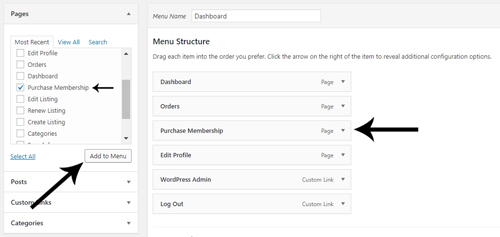
How Can a User Purchase a Membership?
Now that the admin has added the Purchase Membership page to the User Dashboard, a user can login to their dashboard and purchase a membership.
Step 1) Once you are logged in to the site, go to the user dashboard (by clicking on the username in the top right hand corner).
Step 2) Click on the Purchase Membership option that is now in the User Dashboard.
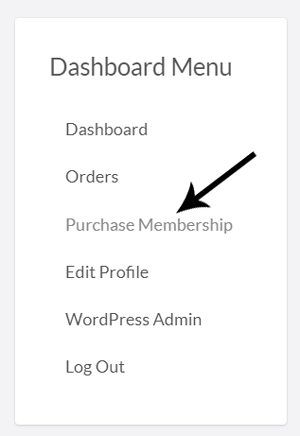
Step 3) You will now see the membership options available (these are created by site admin).
Step 4) Select the membership option that is right for you and click the Buy Now button.
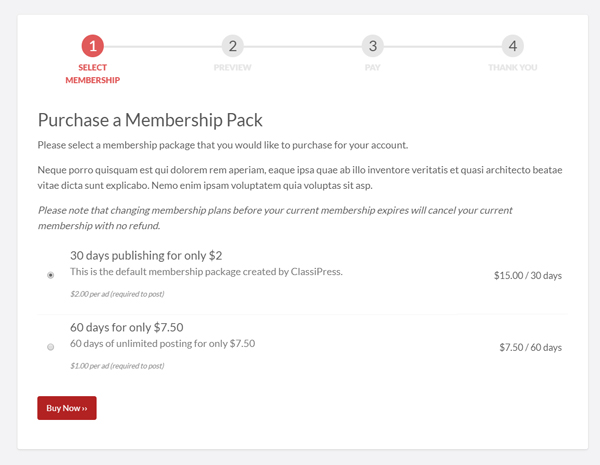
Step 5) Proceed to pay for the membership. Once you have paid you will be able to post ads as stated for that specific membership.
Step 6) You will be shown a Thank You page. The membership will be applied to your account.