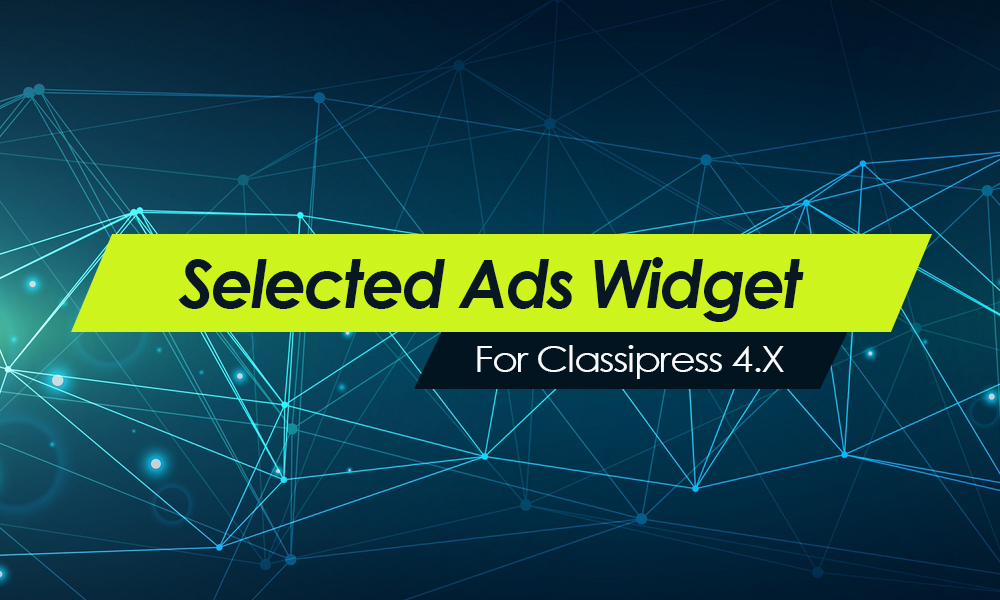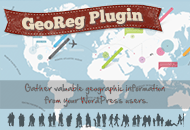Does your WordPress site take a long time to load? Wondering what could be the problem? Well, honestly, it could be a number of things and here are a few ways to troubleshoot and improve your page load performance.
Find the Culprit
The first step to improving performance, is to identify what’s causing the slow-down in the first place. There are several great browser plugins which can examine your site such as Google’s Page Speed (online test), YSlow, and Chrome’s built-in developer tools (“View” => “Developer” => “Developer Tools”). After you run these tests, you’ll get a report and recommendation on what you should do to improve your site’s speed.
Poor Web Hosting
There are hundreds of web host providers out there today and it’s difficult to decide which one is best for you. Sure, you can (and should) spend time doing research online but many “web host review” sites are affiliate farms that recommend the web host company that pays them the highest commission. Hover over links before you click on them to see if they point directly to the web hosting site or “redirect” somewhere else first.
Is your host provider in the same state or even country as you? If not, that could be a problem. If you live in China and your web host provider is in Texas, of course performance will be slow. But what’s more important is where does your customer-base live? They are the ones who should have the best experience so you want your web server closest to them.
You get what you pay for. If you’re paying only $2.95/month for web hosting then you’re sharing the same server with dozens of other people. We pay over $200/month for a dedicated server which is expensive, but well worth it for the amount of traffic and load we deal with. In other words, find somewhere in between like $20 – $50/month for web hosting. A good question to ask is, “How many other customers will also be on the same server?”. VPS (virtual private server) is a good choice since you essentially get your own server (albeit virtually).
Too Many Plugins
How many plugins to you have running? There’s no limitation or recommendation but our rule of thumb is only have a handful installed at a time. Less is always better. Believe it or not, your site could be running slow due to just one plugin. Here’s how to find out if that’s the case. Disable your plugins one at a time and then try reloading your website after each one has been disabled. Notice a speed difference after disabling one? That’s the culprit. Surprisingly, many plugins are poorly written and can bog down your site. Always check the author, number of downloads, and rating of the plugin before using it. If it’s not highly rated, chances are it’s not very good.
Poorly Written Theme
There’s a right way and a wrong way to build themes for WordPress. Unfortunately, most people do it the wrong way. WordPress has a great API with a ton of high performance functions and if theme developers don’t know how to leverage the API, they end up coding something entirely new (and usually slower) solution.
Our themes have been highly optimized to work well with the WordPress API but we can’t speak for all the other themes out there. A quick way to tell if your theme has been written well is to install the WordPress Theme Check plugin and see how the results end up. It won’t necessarily tell you if it’s been coded using the best standards, but rather audit the theme and make sure key components aren’t missing.
Caching and Compression
Make sure your web server has gzip compression and caching turned on. This is a quick and easy way to see a significant performance increase on your site. Not all shared host providers allow this (they should) and you can run a quick Google page speed test to figure this out.
There’s also some really good caching WordPress plugins that handle a lot of this automatically. By far, the one we recommend most (and use ourselves) is called, W3 Total Cache. It’s free and provides a ton of options such as caching, compression, cdn integration with Amazon (and others), .js and .css minify, and more. It takes some time to get everything configured but once you do, you’ll love it.
Another more simple solution is WP Super Cache. It’s also a caching plugin but with less options. If you don’t feel like tinkering with dozens of options, this is the plugin for you. It will instantly speed up your site (cached pages vs database calls on each page load).
MySQL, PHP, Apache
For those of you who are really technical, you can further improve your website performance with tweaks to MySQL, PHP, and Apache. Those go beyond the scope of this article but there are other guides out there which can assist you. Access to these sort of tweaks is usually only available to those with a VPS or dedicated web server since they are low-level adjustments.
Like this tutorial? Subscribe and get the latest tutorials delivered straight to your inbox or feed reader.