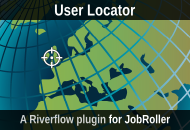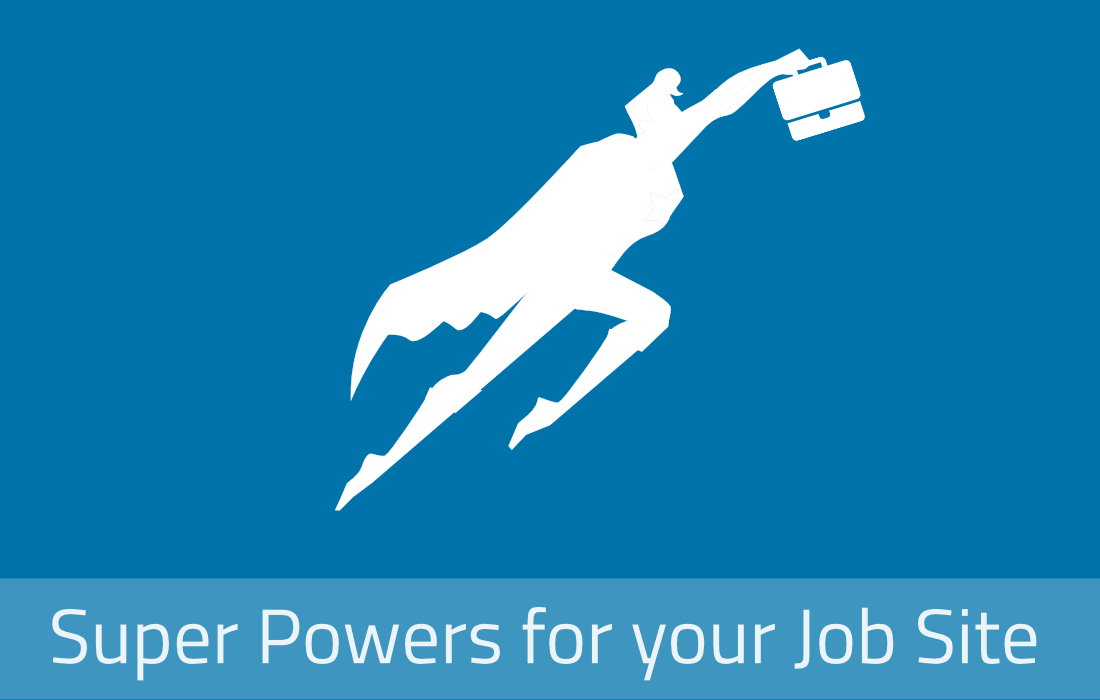By using the integration feature in JobRoller, you can earn money by including Indeed.com job listings automatically to your website. It will add valuable content to your site while generating revenue from user clicks. This feature requires a free Indeed.com publisher account.
Configuring Indeed in JobRoller
Follow these steps to start displaying Indeed jobs on your JobRoller site:
Main Options
- Publisher ID
- Enter your Indeed published ID. You need to have an Indeed.com account. Find this information on your Indeed account, under ‘XML Feed’ on the Sample Request section.
Queries
This is the section where you configure how many jobs and which types of jobs should be pulled from the Indeed jobs database.
- Pull x Indeed jobs
- Enter the proximate number of jobs you want to pull from Simply Hired. This number merely indicates the maximum jobs that should be displayed and not an exact number.
- Site Type
- Select whether to pull jobs from job boards, direct emplyers or both.
- Sort by
- Select one of the sorting options from the drop-down list.
- Job listings queries
- This is where you indicate which type of jobs should be displayed on your job board. This is done by adding job queries that identify the jobs to be displayed.
Job queries use the following format:
keyword [ OR keyword... ]|country|job type|location (optional, post code or city) |
Examples:
Retrieve ‘Full-Time’, ‘Web Designer’ Jobs in the UK
web designer|GB|fulltime |
Retrieve ‘Full-Time’, ‘Web Designer’ OR ‘Web Developer’ Jobs, anywhere
web designer OR web developer|fulltime |
For the best results, use the following job types when using job queries:
fulltime, parttime, contract, internship, temporary |
Job Queries behaviour explained
It’s important to note that the job queries data is used differently when displaying jobs on the frontpage, browsing jobs using the ‘Browse By’ widget or when searching jobs:
On the Front Page
When users arrive at your frontpage they will see all the jobs pulled from Indeed, based on all your job queries data. This is because they didn’t provide any filter, or didn’t search for any jobs yet. So, JobRoller reads all your job queries data (keywords, job type, location, etc…) and sends that information to Indeed which in turn retrieves the related jobs.
Using the ‘Browse By’ Navigation
Users can browse jobs by: job category, job type, job salary, etc. In this case, the filter they select takes priority over the related data on the job queries. For example, if you have only set job queries for the job types ‘Full-Time’ and ‘Part-Time’ but a user clicks ‘Temporary’, this is the job type that will be sent to Simply Hired to retrieve the relevant jobs.
Filtering by job category works in the same way. You don’t need to create job queries for every category available on your job board to allow users to browse jobs by that category. Just create job queries for the categories you want to display on the frontpage and let JobRoller automatically retrieve jobs for any category that users browse.
This behaviour allows minimum work from you to display the most relevant jobs to your site visitors.
Example 1:
A user is browsing ‘Temporary’ jobs but you only have job queries for ‘part-time’ and ‘full-time’:
web designer|US|full-time|los angeles, CA web developer|US|part-time|los angeles, CA |
JobRoller will ignore your job queries job types and use the other parameters to retrieve ‘Web Designer’ and ‘Web Developer’, ‘Temporary’ jobs located in ‘Los Angeles’.
Example 2:
A user is browsing ‘Arquitecture’ jobs but you only have job queries for ‘web design’ and ‘web developer’:
web designer|US|full-time|los angeles, CA web developer|US|part-time|los angeles, CA |
JobRoller will ignore your job queries keywords and use the other parameters to retrieve ‘Arquitecture’, ‘Full-Time’ and ‘Part-Time’, jobs located in ‘Los Angeles’.
Searching Jobs
Job searches behave similar to browsing jobs by job category. In this case, the keywords and the location used for the search will replace your job queries keywords and location, respectively.
Example 1:
A user is searching jobs with the keyword ‘art director’ (location is empty) but you only have job queries for ‘web designer’ and ‘web developer’:
web designer|US|full-time|los angeles, CA web developer|US|part-time|los angeles, CA |
JobRoller will ignore your job queries keywords and use the other parameters to retrieve ‘Art Director’, ‘Full-Time’ and ‘Part-Time’, jobs located in ‘Los Angeles’.
Example 2:
A user is searching jobs with the keyword ‘art director’ and location ‘mountain view’ but you only have job queries for ‘web designer’ and ‘web developer’ in ‘los angeles, CA’:
web designer|US|full-time|los angeles, CA web developer|US|part-time|los angeles, CA |
JobRoller will ignore your job queries keywords, location and use only the job types to retrieve ‘Art Director’, ‘Full-Time’ and ‘Part-Time’, jobs located in ‘New York’.
Example 3:
A user is searching jobs using only the location ‘mountain view’ but you only have job queries for ‘los angeles, CA’:
web designer|US|full-time|los angeles, CA web developer|US|part-time|los angeles, CA |
JobRoller will ignore your job queries locations, and use the other parameters to retrieve ‘Web Designer’ and ‘Web Developer’, ‘Full-Time’ and ‘Part-Time’, jobs located in ‘Mountain View’.
Mappings
Mappings allow you to relate your existing job types slugs with the job types slugs used on the job queries. As you may know, JobRoller colourizes each job type based on the respective slug that at the same time is the CSS class name. So, if you change the job types slugs you also need to change their CSS class names.
- Job types mapping:
- Because you may need to use different job types on the job queries then the ones you already use with JobRoller, mappings makes it simple to relate JobRoller and Simple Hired slugs for pulled jobs or when users are browsing jobs by job type using the ‘Browse By’ navigation widget.
Mappings use the following format: your-job-type-slug|indeed-job-type-slug
Example 1:
You use ‘part-time’ as your JobRoller ‘part-time’ slug and you add the job query ‘web design|us|tiempo-parcial|madrid‘.To make the resulting jobs from the query example to be coloured as ‘part-time‘ you would need the following mapping:
part-time|tiempo-parcial |
You want to display pulled ‘tiempo-parcial’ jobs as ‘part-time’ when users are browsing jobs using the ‘part-time’ slug. To make the resulting jobs from the query example to be coloured as ‘part-time‘ you would need the following mapping:
part-time|tiempo-parcial |
Styling
This section allows you to style some of the Indeed retrieved jobs to give them better visibility. It can help you increase your site revenue as users will more likely click these jobs.
Indeed separates jobs in 2 types: normal and sponsored jobs. You you can use a different CSS class for sponsored jobs:
- Sponsored Jobs Class
- These jobs generate revenue on a CPC basis. Enter a CSS class name to style these jobs.
Display
The ‘Display’ section controls when JobRoller should pull Simply Hired jobs.
- Show Indeed results on the front-page
- Enable this option to display Indeed jobs on your frontpage
- Show Indeed results when browsing
- Enable this option to display Indeed jobs when users browse jobs using the ‘Browse By’ widget.
- Show Indeed results when searching
- You can always display Indeed jobs when users search for jobs or only when no local results are found.
Caching
Caching allows you to increase your site speed when retrieving jobs from Indeed. Instead of doing remote calls each time a user visits your site, results can be cached and displayed faster for a set number of time. When the time expires, the results will be updated and cached again.
Caching is only used for the frontpage because results don’t rely on user filters or searches.
Like this tutorial? Subscribe and get the latest tutorials delivered straight to your inbox or feed reader.