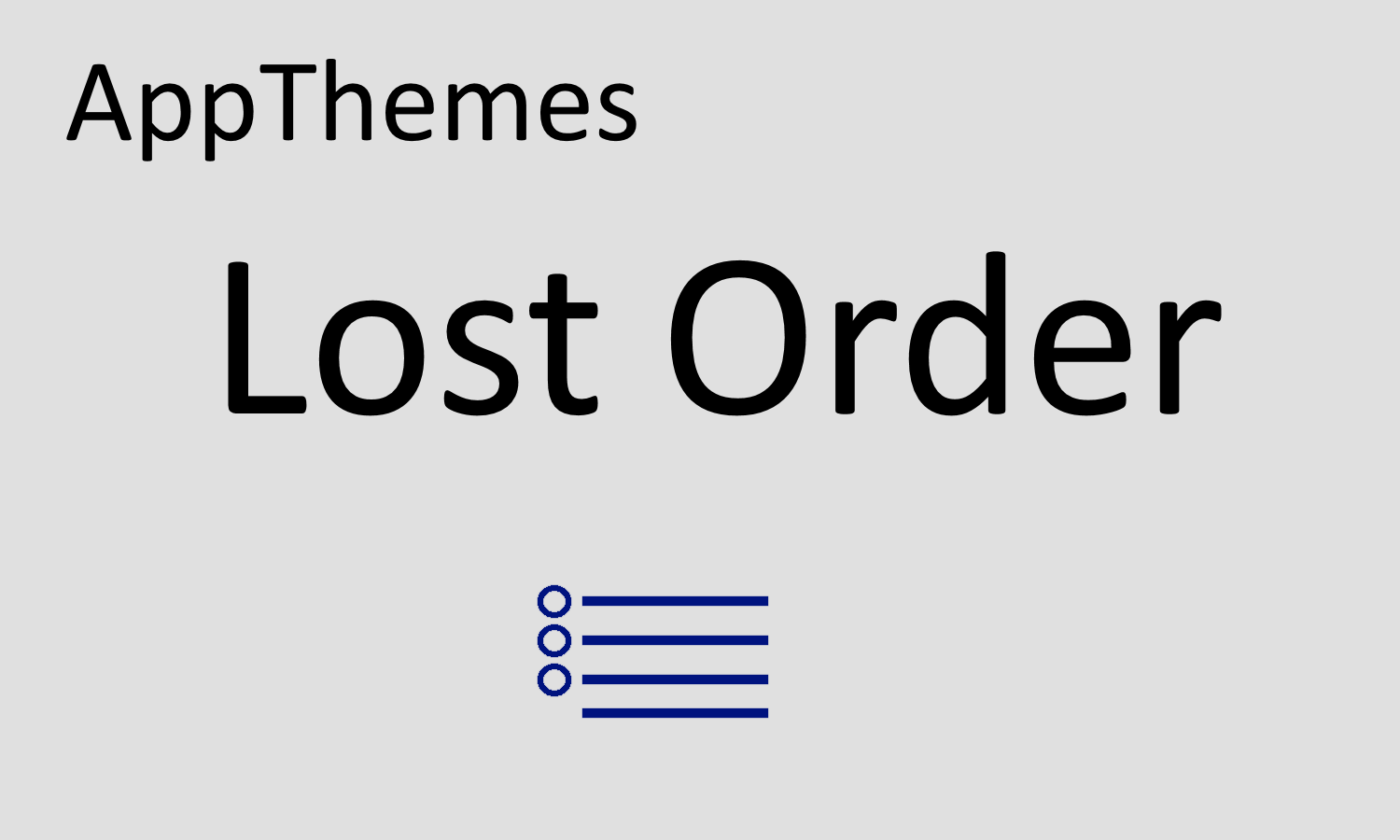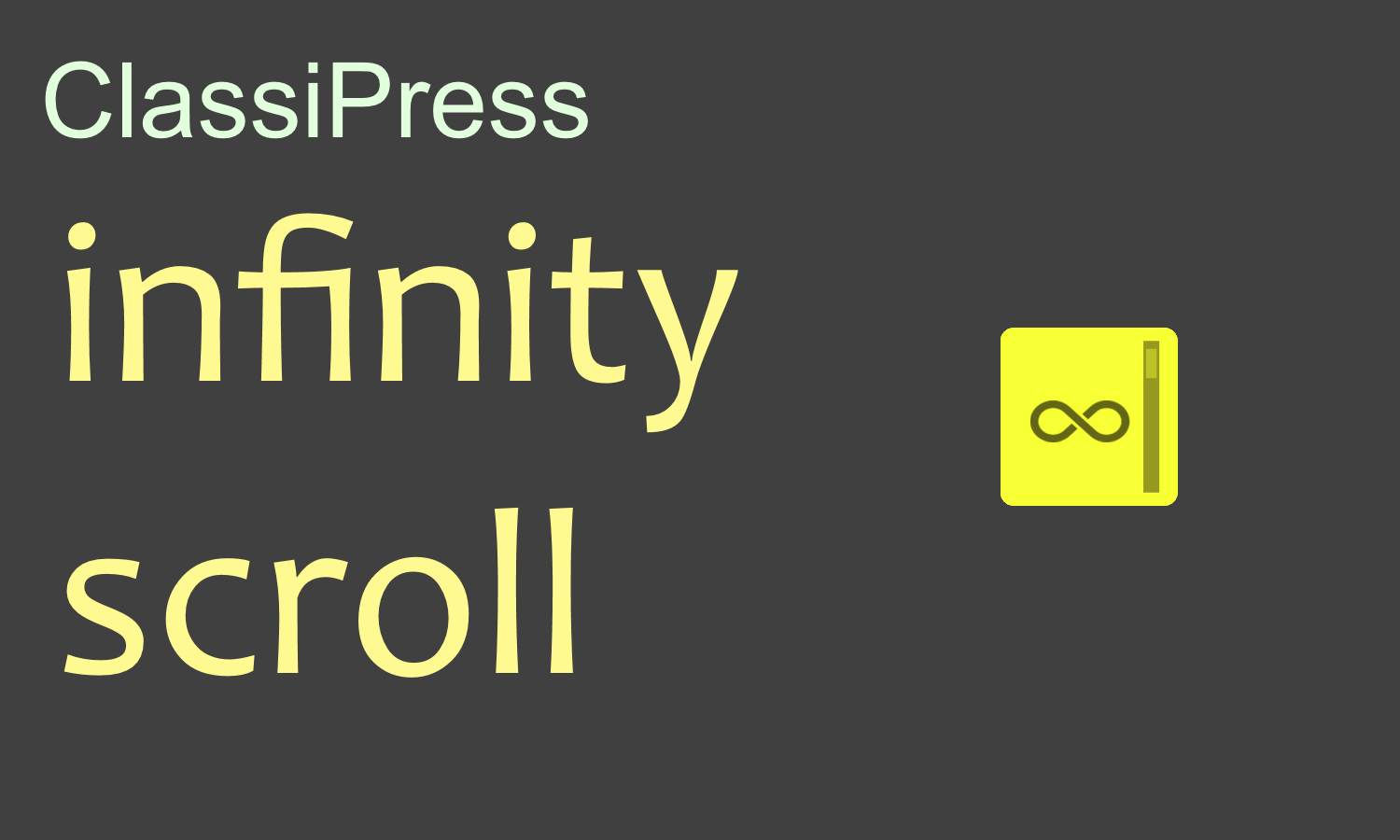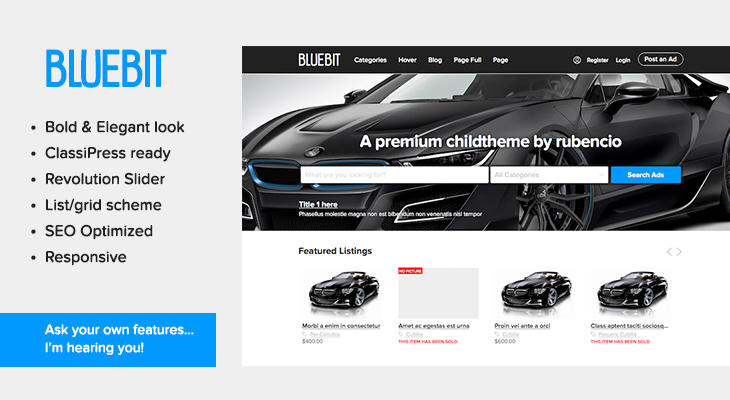ClassiPress includes the most advanced search available within a WordPress theme. By default, it is not activated so you will need to follow these steps to get it setup and configured properly.
The advanced search is built to be used and customized on a category-by-category basis. Our reasoning behind this was because every category essentially has its own set of fields.
For example, say you had two categories. Cars and computers. Searching in the cars category would give you advanced search fields like model, make, year, color which would not apply at all to the computers category.
Thus having one giant and generic advanced search wouldn’t work well nor would it give you the amazing flexibility that ClassiPress advanced category search does.
Advanced Search Steps
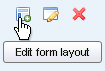 Advanced search shows up in the sidebar after clicking a category. To activate it, do the following (skip to step 9 if you are NOT creating a new form layout):
Advanced search shows up in the sidebar after clicking a category. To activate it, do the following (skip to step 9 if you are NOT creating a new form layout):
- In admin, left column, click “ClassiPress > Form Layouts”
- You will now be on the “Form Layouts” page
- Click the “Add New” button
- Give Your form a name and description
- Choose the categories in which You want to activate the form
- Click the “Create New Form” button
- You should be returned to the “Form Layouts” page
- Your new form should be at the top of the page
- Click the “Edit Form Layout” icon (first of three icons on right)
- In the “Form Preview” notice the “Advanced Search” column
- Tick the boxes for the advanced search features that you want to appear
- Click the “Save Changes” button
That’s it. If you have existing forms, you will want to skip ahead to step 9 in the process above.
Please take your time and make sure you completed the steps carefully.